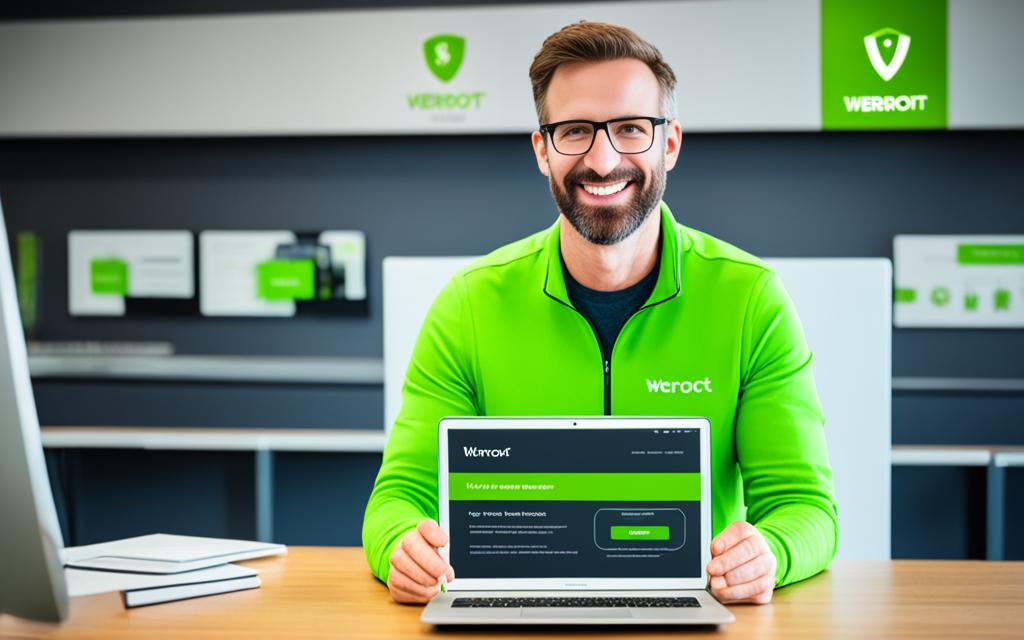How to Install Motherboard Drivers: Easy Guide
This guide will show you how to install motherboard drivers step by step. It’s crucial for your computer to run well. By following our simple steps, your PC will have the right drivers quickly.
Motherboard drivers are key for your computer’s performance. They help your hardware and software work together. Knowing how to install them is important, whether you’re building a new PC or fixing an old one.
We’ll teach you how to find your motherboard model and download the right drivers. Then, we’ll show you how to install them. You’ll also learn why updating your drivers is vital and get tips for fixing common problems. After this guide, you’ll be ready to manage your motherboard drivers like a pro.
Understanding Motherboard Drivers
Motherboard drivers are crucial for your computer’s performance. They act like a bridge between your system’s software and the hardware on your motherboard. This bridge ensures your system runs smoothly and at its best.
What Are Motherboard Drivers?
Motherboard drivers are specific software that allows your computer’s operating system to talk to the hardware on your motherboard. They give your system the info it needs to use parts like the CPU and memory. Without them, your computer can’t work right.
Why Are Motherboard Drivers Important?
Motherboard drivers are key for your computer to run well. They prevent issues like crashes and slow performance. These drivers make sure your hardware and software work together perfectly.
The importance of motherboard drivers can be summarized as follows:
- Ensures compatibility between your operating system and motherboard components
- Enables proper communication and control of hardware features
- Optimizes system performance and stability
- Allows for the utilization of motherboard-specific functions and features
- Helps to prevent hardware-related errors and crashes
It’s critical to keep your motherboard drivers up-to-date. Regular updates prevent problems and keep your computer running smoothly.
| Key Features | Benefits |
|---|---|
| Hardware Compatibility | Ensures seamless integration between your operating system and motherboard components |
| Performance Optimization | Helps to maximize the performance and efficiency of your computer’s hardware |
| Stability and Reliability | Reduces the risk of system crashes, freezes, and other hardware-related issues |
| Feature Support | Enables the use of advanced motherboard-specific features and functions |
By knowing the importance of motherboard drivers, you can keep your computer in top shape. Updating these drivers is crucial for a seamless computing experience.
Preparing for Driver Installation
Before we start installing motherboard drivers, making sure our computer is ready is important. Doing this right makes everything go easier. We need to do a few things to prepare for installing motherboard drivers.
- Back up your data: Save all your important files and documents before you start. This keeps them safe from any changes when you install drivers.
- Close running programs: Shut down any open apps, like your web browser, first. It avoids problems during installation.
- Gather information: Find out your motherboard’s model and who made it. You’ll need this info to get the right drivers.
- Disconnect peripheral devices: Unplug things like printers or USB drives for now. It helps prevent issues.
- Have the necessary tools ready: Get any tools like a USB drive that you might need. They can help with the installation.
Following these steps will ensure the motherboard driver installation goes well. Next, we’ll look at your motherboard’s model and its details.
Identifying Your Motherboard Model
To install the right drivers, you need to know your motherboard’s model. This is key for a successful update. Luckily, it’s easy to find out which model you have.
Checking Motherboard Specifications
First, you can look at the physical motherboard. Find a label that has the model’s name or number. This label is usually near the processor socket or on the board’s edge.
If you don’t see the model on the board, look in your computer’s paperwork. You might also find it on the manufacturer’s website. They often keep this info in the user manual or in the support section.
Another way is to use special software for system information. Programs like CPU-Z or Speccy, plus Windows’ built-in tool, can help. They scan and tell you the motherboard’s make, model, and more.
With the model name, you can then find the right drivers online. Visit the manufacturer’s website. Or, check other reliable sources. It’s important to get the correct drivers for your motherboard.
Downloading the Correct Drivers
First, find your motherboard’s model. Next, go to the manufacturer’s website to download the right drivers. It’s key to avoid problems and keep your system stable. Let’s look into how to get the correct motherboard drivers.
Visiting the Manufacturer’s Website
Start by checking the manufacturer’s website for your motherboard drivers. Big brands like ASUS and MSI have specific areas for support. You just have to find your motherboard’s model in the support or downloads section.
Finding Compatible Drivers
Choose drivers that fit your operating system. The right drivers for you are usually marked clearly. Also, look at the version and date of release. Picking the newest versions means better security, new features, and improvements.
Finding and downloading the correct drivers from the manufacturer’s site is vital. It ensures your system works well and stays stable. It’s a key step in installing motherboard drivers right.
How to Install Motherboard Drivers
Installing motherboard drivers is key to your computer running well. It’s easy to do on Windows, and we’ll walk you through it. Let’s get started!
First, find the driver file you downloaded earlier. It might be an executable (.exe) or a zipped file (.zip or .rar). Open this file to start the installation.
The setup will guide you. Follow the steps on the screen. You might need to enter your motherboard model or system details. At some point, you’ll likely have to restart your PC to finish up.
- Locate the downloaded driver installation file
- Double-click the file to launch the installation wizard
- Follow the on-screen instructions carefully
- Provide any requested information, such as your motherboard model
- Restart your computer when prompted to complete the installation
After installation, your motherboard drivers should be good to go. Your system will now run smoothly. Remember, these steps might differ a bit based on your PC. But, this guide works for most setups.

If you have problems, check the troubleshooting section or contact the manufacturer’s support. With the right help, installing drivers is easy.
Updating Drivers Manually
If you rather do things yourself, updating your motherboard’s drivers manually is an option. You will need to download the driver file and update it through the Device Manager. We will guide you through each step carefully.
Step-by-Step Installation Guide
Updating motherboard drivers manually might seem hard at first, but it’s quite simple. Follow our step-by-step guide:
- First, find out which motherboard model you have. It’s key to getting the right driver files.
- Go to the manufacturer’s website and find the support or download section for your motherboard.
- Download the newest driver package for your motherboard. Check that it works with your system.
- Once the download is done, head to your computer’s Device Manager. You can find it by right-clicking on the Windows start menu and choosing “Device Manager”.
- Find the hardware part that needs the driver update, like the motherboard or a piece of equipment.
- Right-click on the device and pick “Update driver”.
- Then, select the option to find drivers on your computer and go to where you saved the driver file.
- Just follow what the screen tells you to finish installing the driver.
By sticking to these steps, you can update your motherboard’s drivers yourself. This gets your system up to date with the newest drivers available. Always download drivers from the maker’s official site to steer clear of problems or security threats.
| Step | Action |
|---|---|
| 1 | Identify the motherboard model |
| 2 | Visit the manufacturer’s website |
| 3 | Download the correct driver package |
| 4 | Open the Device Manager |
| 5 | Locate the hardware component |
| 6 | Update the driver |
| 7 | Navigate to the driver file location |
| 8 | Complete the installation process |
Follow our guide to put in those latest motherboard drivers by hand. This way, you get control over how drivers are installed. And you make sure they work with your computer setup.
Using Automatic Driver Update Tools
Automatic driver update tools make it easy to keep your motherboard drivers up to date. These tools scan your computer to find the right drivers. Then, they download and install these drivers for you without a lot of work.
Let’s look at some top driver update tools and the good things about them.
The Advantages of Automatic Driver Update Tools
Using these tools is better than doing it manually. Here’s why:
- Effortless driver identification and installation: The software finds and installs the right drivers without you doing much.
- Time-saving: You skip the long process of searching and downloading drivers by hand.
- Improved system stability and performance: Your computer will work better when its drivers are all up to date.
- Compatibility assurance: These tools make sure you only get drivers that work with your system.
Top Automatic Driver Update Tools to Consider
Now, let’s focus on some great tools for updating your motherboard drivers:
| Tool | Key Features | Pricing |
|---|---|---|
| Driver Booster | Has a vast driver database, provides auto updates, and optimizes system performance. | Free version available. Paid memberships start at $29.99/year. |
| DriverFix | Offers one-click driver updates, allows backup and restore, and optimizes PC performance. | There’s a free trial. Paid plans begin at $29.95/year. |
| Snappy Driver Installer | Is open-source, permits offline driver installation, and offers advanced driver scanning and filtering. | It’s entirely free to use. |
These tools can make updating your drivers much simpler. They are great for anyone who finds keeping drivers up to date hard or time-consuming.
Verifying Successful Driver Installation
It’s key to check that installing motherboard drivers went well. Open the Device Manager to confirm. This tool in Windows shows all your computer parts and how the drivers are doing.
Checking Device Manager
To check if the motherboard drivers are running well, do the following steps:
- Right-click the Start button and select “Device Manager” to open it.
- Find the “Motherboard” or “System devices” category in Device Manager.
- Open this category to view all your motherboard’s related parts.
- Make sure everything here has a green “OK” or “Working properly” sign. This means the drivers are good.
If you see a yellow “!” or a red “X” on anything, the drivers may not be working right. You should try to fix this problem by troubleshooting or reinstalling the bad drivers.
Looking at Device Manager, you can ensure your motherboard drivers are correctly installed. This helps make sure your computer runs without issues.
| Device Manager Status | Meaning |
|---|---|
| Green “OK” or “Working properly” | Drivers are installed and functioning correctly. |
| Yellow “!” or red “X” | There is a problem with the driver installation that needs to be addressed. |
Troubleshooting Common Issues
Getting stuck while installing motherboard drivers is quite common. This can be due to many reasons like failed set-ups or when parts don’t work together. However, these problems usually have a fix. We will talk about some common driver problems and how to solve them. This guide should help you fix your computer quickly.
Failed Installation Errors
Many users often find that a driver fails to install. This might be because of older system software, parts not fitting well together, or a bad file download. If installation fails, here’s what to do:
- Make sure your computer fits the driver you want to install.
- Update Windows before trying to install the driver again.
- Remove any other drivers that could be causing problems.
- Download the driver file anew from the manufacturer’s site to fix a faulty download.
- Try installing the driver as an admin to avoid permission issues.
Compatibility Issues
Compatibility issues can also arise. This happens when the driver isn’t right for your Windows version or parts. If you face these issues, follow these steps:
- Check if the driver works with your OS version, like Windows 10 or 11.
- Make sure the driver is meant for your motherboard.
- Check that parts like the CPU or video card also match the driver.
- Use Windows’ own update tool or a third-party program to get the right driver.
With these tips, you should be able to fix many driver problems. Always stay patient and pay close attention to the details. Tackling tech issues often requires a methodical approach.
Conclusion
Well done on figuring out how to install motherboard drivers on your computer! This guide has helped you make sure your system works its best. It’s key to update your drivers and fix any problems for a smooth experience.
To sum up, here’s what you learned about motherboard drivers. Find your motherboard model, get the right drivers from the maker’s site, and install them correctly. By doing this, you make your system faster and ensure all parts work together.
Ending this guide, it’s vital to keep your computer in shape by updating drivers and fixing issues as they come. This way, you can rely on your computer to work well for a long time.