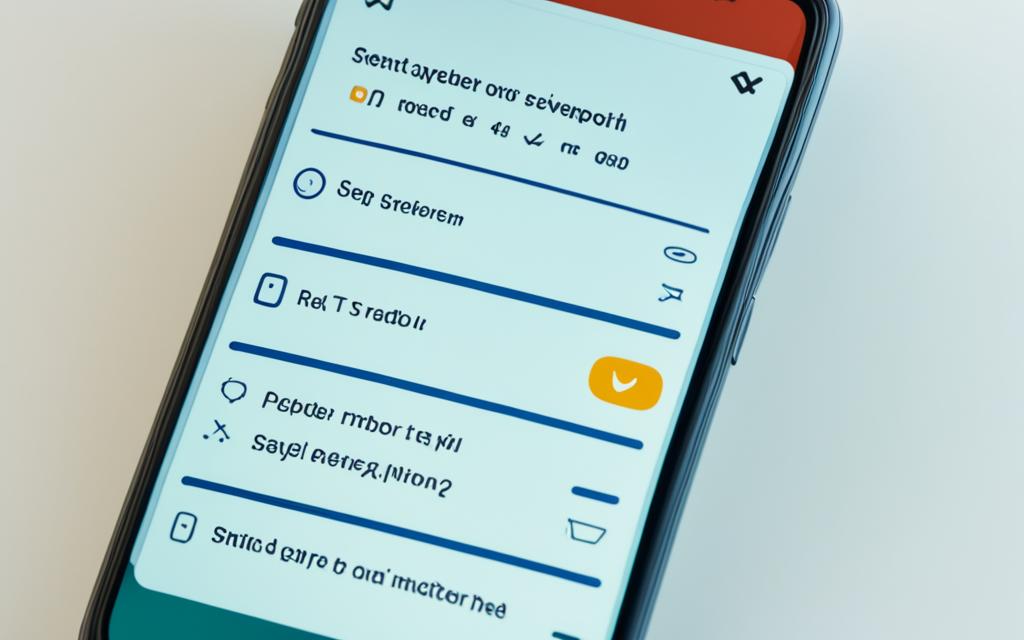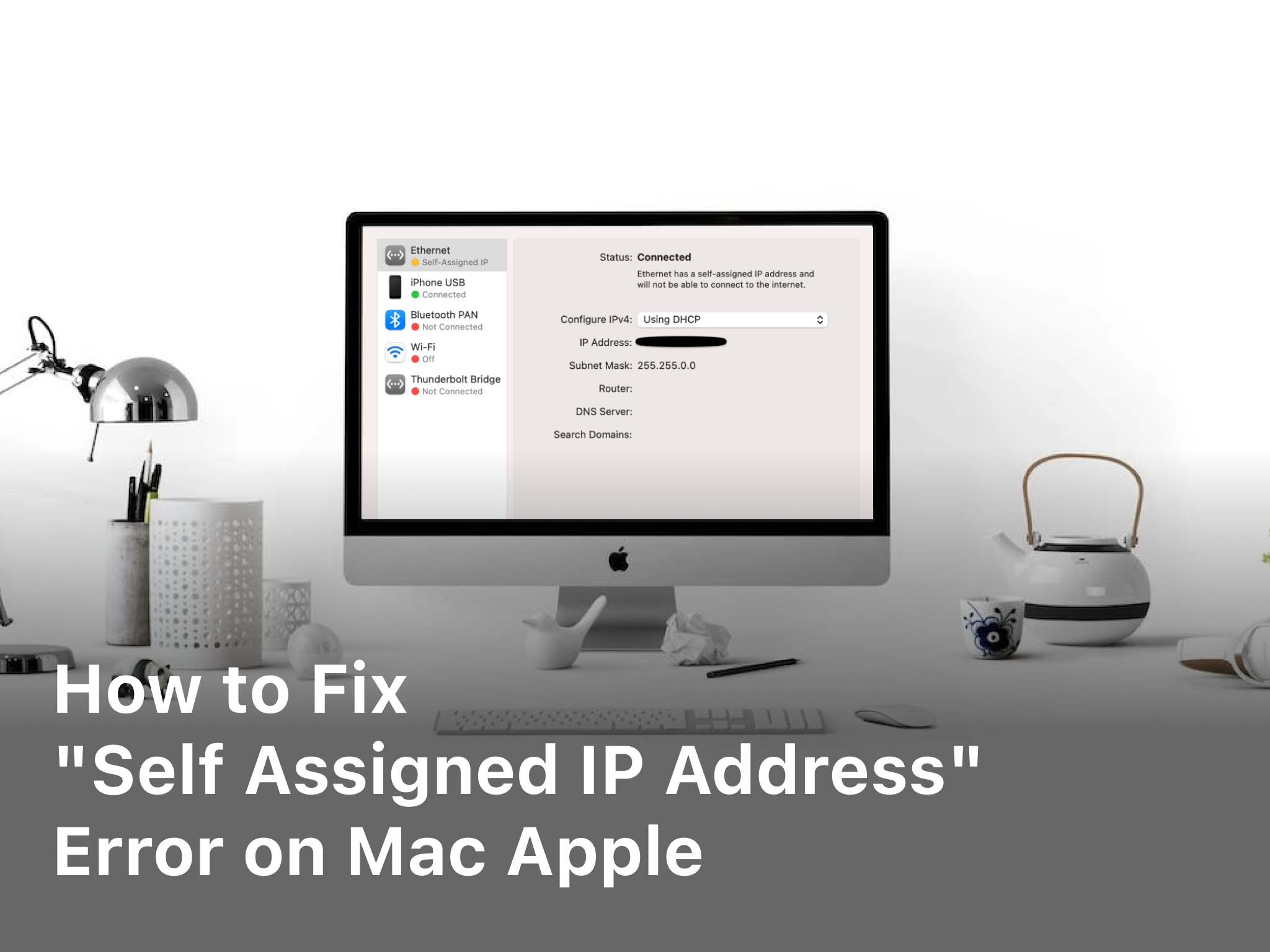How to Allow Push Notifications on Android: A Guide
Welcome to our detailed guide on how to set up push notifications on your Android. We will explore the many benefits, various types, and how to tweak your settings to suit your needs. This guide is perfect for new Android users and for those looking to improve their notification setup.
Understanding Push Notifications on Android
In today’s mobile world, we’re used to push notifications on our Android devices. These updates, alerts, and messages from apps keep flooding in. They help us stay connected but understanding them fully is essential to make the most of your device.
What Are Push Notifications?
Push notifications are messages that pop up on your Android screen, even if you’re not using the app. They are there to grab your attention with the latest news, updates, or personalized content. This keeps you in the loop and helps you keep track of your apps.
Benefits of Push Notifications
There are many pluses to using push notifications. They help you always be on top of your app updates and alerts. This keeps you productive and in sync with your apps. They also let you find new content or remind you of important things.
Types of Android Push Notifications
There are different kinds of push notifications for Android devices. Each type has its unique features and purposes. For example, you have standard alerts, silent notifications, and heads-up notifications for quick checking.
Knowing how to handle and tweak your push notifications is crucial. It makes your Android time smarter and more enjoyable. You’ll get the info that matters right when you need it.
Enabling Push Notifications on Android
First, let’s check your Android’s notification settings. You can do this in the device settings. In there, you can set how notifications look, sound, and vibrate. Make sure to set these up so they work well with your day.
Checking Notification Settings
Go to your Android’s settings menu to start. Then, look for either “Notifications” or “Sound & Notification.” Here, you can decide if you want notifications to make sound, vibrate, or show a pop-up. You can also pick which notifications are more important or change their look on your lock screen.
Granting App Permissions
Now, you need to allow apps to send you push notifications. This is different for each app and your phone’s model.
You should find the app’s notification permissions in either the app’s settings or the phone’s app management. Look for “Notifications” or “Allow Notifications.” Switch them on for the apps you want notifications from. This step lets these apps send you alerts.
By completing these steps, you’ll have sorted your notification settings and given app permissions. Now, you’re all set to get push notifications from your favorite apps. This way, you’ll always be in the loop with their content and updates.
How to Allow Push Notifications on Android
Allowing push notifications is simple and keeps you up-to-date. This guide will show you how to do it. You’ll also learn how to fix common issues.
Step-by-Step Guide
Start by checking your device’s notification settings. Go to Settings and then Notifications. You can change how notifications look and sound there.
Next, give apps permission to send notifications. Find the app you want to get notifications from and open it. Look for Permissions and make sure ‘Allow Notifications’ is on. This lets the app send you updates.
Still not getting notifications? You might need to check some more things. Make sure the app is set up to send notifications. Also, look in your device’s settings under ‘Notification Access’. The app should have permission there too.
Sometimes, you get notifications late or not at all. This happens because of battery or network settings. Try turning off battery-saving options for the app. Or, clear the app’s cache or re-install it. This could fix the problem.
Follow these steps to start getting push notifications. Stay in the loop with your apps’ latest news and updates.
Managing Push Notifications
After you set up push notifications on your Android device, managing them well is key. This ensures you don’t miss out. You can customize which alerts to get and how, making sure your phone works for you.
Customizing Notification Preferences
Android lets you tweak notifications to suit you. You can choose the sound, vibration, and look of different alerts. This way, important notifications won’t be overlooked, while the rest won’t bother you so much.
By setting these up just right, notifications can help, not hinder, your day. Plus, you get to stay focused and productive.
Prioritizing Notifications
In our digital age, we get tons of notifications. To make sure you see what’s most important, set your alerts to high priority. This means vital information won’t get lost in the noise.
Managing your alerts this way helps you be on top of what truly matters to you. Handling notifications smartly is a key part of using your device effectively.
Silencing Notifications Temporarily
Sometimes, you just need a break from all the pings and buzzes. Android lets you turn off notifications for a while. This way, you can focus, relax, or enjoy some quiet without being disturbed.
Learning to pause your alerts is a great way to balance the need to stay connected with not getting overwhelmed. It’s about managing your digital life for your well-being.

Push Notification Best Practices
As we look into Android push notifications, it’s key to think about the best ways to keep users happy. Respecting user privacy and offering content that’s worth their while are the main ideas. These are at the heart of doing push notifications well.
Respecting User Privacy
When we set up push notifications on Android, first, we should think about user privacy. Prioritizing this means asking for only the permissions we need. And it means being clear about how we’ll use user data. When we show we care about privacy, we earn trust and show we really care about our users.
This also means Android users must always have control over what notifications they get. They should also control the data they share with our apps.
Providing Valuable Content
Push notifications bring real value when they share info users actually need. Here’s what to send: updates on events, tips personalized for the user, or urgent alerts. We should not send too many or non-important updates. Too much can make users sick of notifications. Striking a balance keeps our messages welcome and useful for Android users.
Android Notification Settings by App
Being an Android user gives us lots of control over our notification settings. We can tweak each app’s push notifications to match our wants and needs. This guide will show you how to set up different notifications for all your apps. This way, you can get alerts that matter without the noise of those that don’t.
With messaging apps like WhatsApp and Facebook Messenger, we can set alerts for sound or vibration. It’s a great way to make sure you see messages that are important without getting every ping.
Social media apps let us pick what actions will make our phones buzz. We can choose what to get alerted about, like new posts, tags, or messages. This way, we don’t miss updates from friends and can focus without non-stop alerts.
Apps for work, study, or staying organized can alert us about deadlines and meetings. We adjust how and when we get these reminders to fit our schedules. This keeps us on track without the constant noise of notifications.
Entertainment apps, such as Netflix, might alert us about new shows or movies. We set what kind of updates we want to know about. This ensures we get news about what we love, but not too much.
| App Category | Typical Notification Settings |
|---|---|
| Messaging Apps | Sound, Vibration, Appearance, Priority |
| Social Media Apps | Activity Notifications (Posts, Mentions, Messages), Prioritization |
| Productivity Apps | Reminders, Deadlines, Appointments, Priority |
| Entertainment Apps | New Content, Live Events, Personalized Recommendations |
By diving into the notification settings of your Android apps, you tailor your experience. You decide what’s important to you. This hands-on approach lets you stay informed while avoiding unwanted distractions.
Notification Access on Android
To manage push notifications on your Android, you must give notification access to your device’s settings. We’ll show you how to do this. It allows you to set up notification preferences, control channels, and make your device work best with notifications.
Accessing Notification Settings
To get to your Android’s notification settings, you should take these steps:
- Open the Settings app on your device.
- Look for and tap on “Apps & notifications” or “Notifications.”
- Here, you can manage your notifications, including settings for each app.
Granting Notification Access
To give your apps access to notifications, follow these steps:
- Go to the Notifications settings and choose “Notification access” or “Advanced settings.”
- You’ll see all apps requesting notification access. Turn the switch to “On” for the ones you want to get push notifications from.
- For apps without access, choose them and then toggle on “Allow notifications” or “Notification access.”
By following these steps, you allow your apps to send push notifications. You can customize how and when you get these notifications.
Advanced Android Notification Controls
As Android users, we enjoy a lot of control over our notifications. We can customize and manage push notifications. We’ll explore the features of notification channels and categories. This way, we can have the exact notifications we want on our Android devices.
Customizing Notification Channels
Android gives us notification channels for better management. We can group notifications based on type or importance. This allows us to adjust how notifications appear, sound, and vibrate. We make sure important alerts get noticed, while less important ones stay subtle. Controlling notifications this way reduces distractions on our Android devices.
Managing Notification Categories
Android also has notification categories for organizing notifications. We can set which ones show as heads-up, which go to the shade, and which don’t sound at all. This control helps us keep track of crucial updates without being buried under too many notifications.
Using these advanced controls, we can make our notification experience ideal. Whether we want better productivity, more fun, or less distraction, these tools are valuable. They let us set up our Android notifications just right.
Conclusion
Push notifications on Android keep us in the loop with our favorite apps. They share important updates and info. By knowing how to use them, we can make our devices work better for us.
It’s key to choose settings that fit our needs. This way, we get info that matters without feeling overwhelmed. Whether it’s news, social networks, or fun content, push notifications make our phone experience better.
Our reliance on Android devices for different tasks is growing. So, learning to manage notifications well is crucial. Following this guide lets us use push notifications effectively. It’s all about finding a balance that keeps us updated yet respects our privacy.