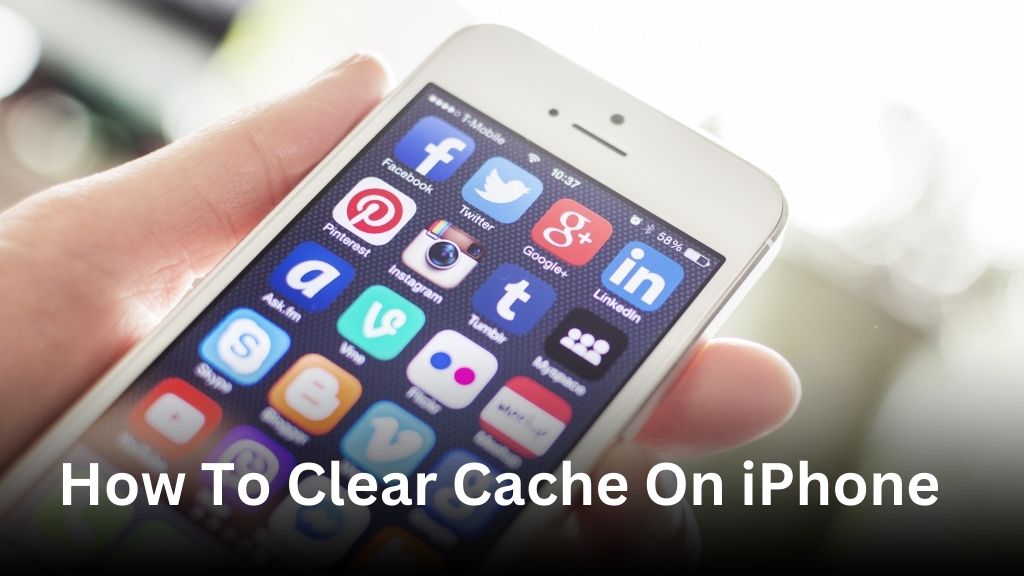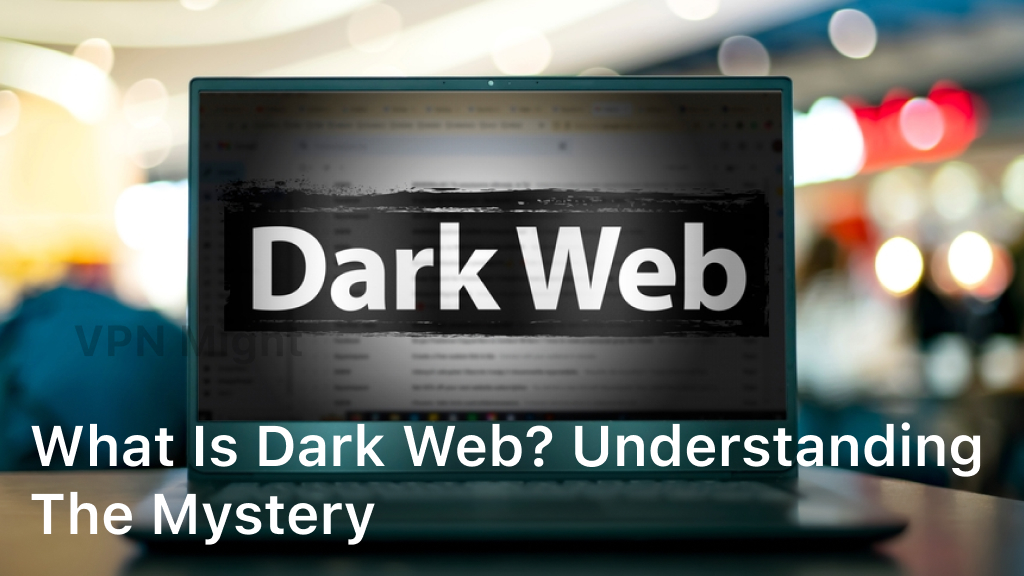How To Clear Cache On iPhone
Welcome to our guide on how to clear cache on your iPhone. If you’ve noticed your device running slower or experiencing storage issues, clearing the cache can help. By following a few simple steps, you can free up valuable storage space and improve the overall performance of your iPhone.
In this article, we will explain what cache files are and how they accumulate on your device. We will then provide you with easy-to-follow instructions on how to clear cache on your iPhone, ensuring you optimize its storage and enhance its functionality.
Understanding iPhone Cache

Before we dive into the process of clearing cache on your iPhone, let’s take a moment to understand what cache is and why it can occupy valuable storage space on your device.
Cache files are temporary data stored by apps and websites on your iPhone to provide faster access to content and improve overall performance. These files can include images, videos, web pages, and other resources that your device downloads and saves for future use. While cache files serve a purpose, they can accumulate over time and start occupying a significant amount of storage space.
When your iPhone cache becomes too large, it may result in slower performance, decreased storage availability, and even potential app crashes. Regularly clearing cache can help free up space, enhance device speed, and ensure a smooth user experience.
Now that we understand the importance of managing cache on your iPhone, let’s move on to the process of clearing it.
How To Clear Cache On iPhone
In this section, we will provide you with easy-to-follow steps to clear cache on your iPhone. It’s essential to manage and optimize your iPhone storage to ensure smooth performance and free up valuable space. Follow these tips to enhance your iPhone’s storage management and maintenance:
Clean Storage iPhone
- Delete unnecessary apps: Remove any apps that you no longer use or need. These apps can take up a significant amount of storage space.
- Offload unused apps: Enable the “Offload Unused Apps” feature under your iPhone’s Storage settings. This will remove unused apps while keeping their data intact, allowing you to reinstall them later if needed.
- Clear browser cache: Open the Settings app, select your preferred browser, and clear its cache. This will free up storage space occupied by website data and improve browsing performance.
Optimize iPhone Storage
- Enable iCloud Photo Library: With iCloud Photo Library, your photos and videos will be stored in iCloud, freeing up local storage on your iPhone. You can access them anytime from other iCloud-connected devices.
- Turn on Photo Stream: By enabling the Photo Stream feature, your most recent photos will be stored in iCloud and accessible on all your Apple devices. This reduces the need to keep all photos locally on your iPhone.
- Remove old messages and attachments: Regularly delete unnecessary conversations and attachments from your Messages app to optimize storage usage.
Free Up Space on iPhone
- Delete unused media files: Review and remove any unnecessary photos, videos, and music files from your iPhone.
- Clear app data: Some apps accumulate temporary files and caches over time. Go to the Settings app, select “General,” then “iPhone Storage,” and delete app data for specific apps to free up space.
- Manage downloaded music and podcasts: Keep your music and podcast library organized by removing unused downloads and opting for streaming instead.
By implementing these iPhone maintenance tips and clearing cache on your device, you can optimize storage, improve overall performance, and ensure a seamless user experience.
Other Maintenance Tips for Your iPhone
Clearing cache is just one of the maintenance practices that can help keep your iPhone running smoothly. To ensure your device stays in optimal condition, consider implementing these additional maintenance tips:
- Regularly update your iPhone: Keeping your device updated with the latest software and security patches is crucial for its overall performance. Check for updates in the Settings app and install them when available.
- Manage your storage: Free up space on your iPhone by deleting unnecessary apps, photos, and videos. You can also offload unused apps or enable the “Offload Unused Apps” feature to automatically remove apps that you haven’t used in a while.
- Optimize your settings: Adjusting certain settings can help improve the battery life and performance of your iPhone. For example, you can enable Low Power Mode, reduce screen brightness, disable unnecessary notifications, and limit background app refresh.
- Clean your device: Wipe the screen and the back of your iPhone with a microfiber cloth to remove fingerprints and smudges. Avoid using harsh chemicals or abrasive materials that could damage the device.
- Restart your iPhone regularly: Restarting your device can help refresh its system and clear any temporary glitches or issues. Try restarting your iPhone at least once a week to maintain its optimal performance.
- Protect your iPhone: Invest in a sturdy case and a screen protector to safeguard your iPhone from accidental drops and scratches. Additionally, consider using a reliable antivirus app to protect your device from malware and other security threats.
By incorporating these maintenance tips into your iPhone routine, you can ensure that your device remains in top-notch condition and delivers a seamless user experience for years to come.
Conclusion
In conclusion, clearing the cache on your iPhone is a straightforward process that can yield significant improvements in performance and storage space. By following the step-by-step instructions provided in this article, you can easily optimize your device and enjoy a seamless user experience.
Regular maintenance practices, such as clearing the cache, are essential for ensuring the longevity and efficiency of your iPhone. By freeing up storage space and enhancing performance, you can make the most out of your device’s capabilities.
Remember to implement these maintenance tips periodically to keep your iPhone running smoothly. By taking proactive measures, you can ensure that your device remains in optimal condition and continue to enjoy all its features and functionalities.
FAQ
How do I clear the cache on my iPhone?
To clear the cache on your iPhone, follow these steps:
1. Open the Settings app.
2. Scroll down and tap on Safari (or the browser you are using).
3. Scroll down again and tap on “Clear History and Website Data.”
4. Confirm your selection by tapping “Clear History and Data.” This will clear the cache and browsing history on your iPhone.
Why is it important to clear the cache on my iPhone?
Clearing the cache on your iPhone is essential because accumulated cache files can take up valuable storage space and slow down your device’s performance. By clearing the cache, you can free up storage space and improve the overall speed and responsiveness of your iPhone.
Can clearing the cache on my iPhone delete any important data?
Clearing the cache on your iPhone will not delete any important data such as contacts, messages, or photos. It will only remove temporary files and data stored by apps and websites. However, it’s always a good idea to back up your important data regularly to avoid any unforeseen issues.
Will clearing the cache on my iPhone log me out of apps and websites?
Clearing the cache on your iPhone may log you out of certain apps and websites. This is because clearing the cache will remove your saved login credentials and stored temporary data. After clearing the cache, you may need to log back into your accounts on the respective apps and websites.
Are there any other ways to optimize storage on my iPhone?
Yes, apart from clearing the cache, you can optimize storage on your iPhone by following these tips:
1. Offload Unused Apps: Go to Settings > General > iPhone Storage, and tap on “Offload Unused Apps” to automatically remove apps that you rarely use.
2. Delete Unnecessary Files and Downloads: Go to Settings > General > iPhone Storage and manually delete files, videos, and downloads that are no longer needed.
3. Use iCloud Storage: Enable iCloud backups and store your photos, videos, and documents in iCloud to free up storage space on your iPhone.
4. Stream Music and Videos: Instead of storing large music and video files on your iPhone, use streaming services like Apple Music and Netflix.
5. Optimize Photo Storage: Enable “Optimize iPhone Storage” in the Photos settings to save storage space by storing lower-resolution versions of your photos in iCloud.
Are there any other maintenance tips for my iPhone?
Yes, here are some additional maintenance tips for your iPhone:
1. Keep your software up to date by installing the latest iOS updates from Apple.
2. Restart your iPhone regularly to clear temporary files and refresh the system.
3. Manage your notifications to reduce unnecessary background processes and conserve battery life.
4. Disable unnecessary location services for apps that don’t require it.
5. Limit background app refresh by going to Settings > General > Background App Refresh and selecting only the apps you want to allow.