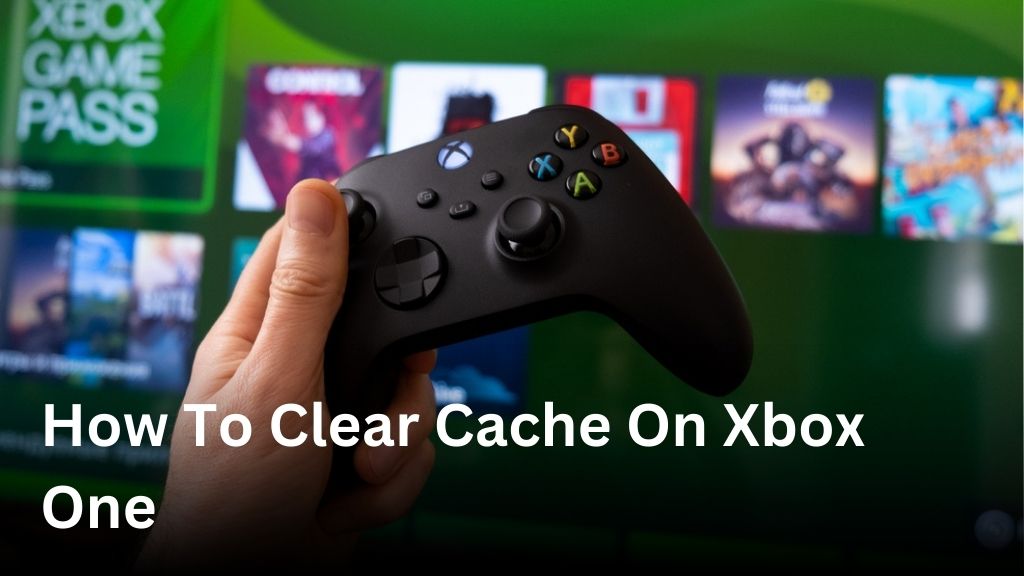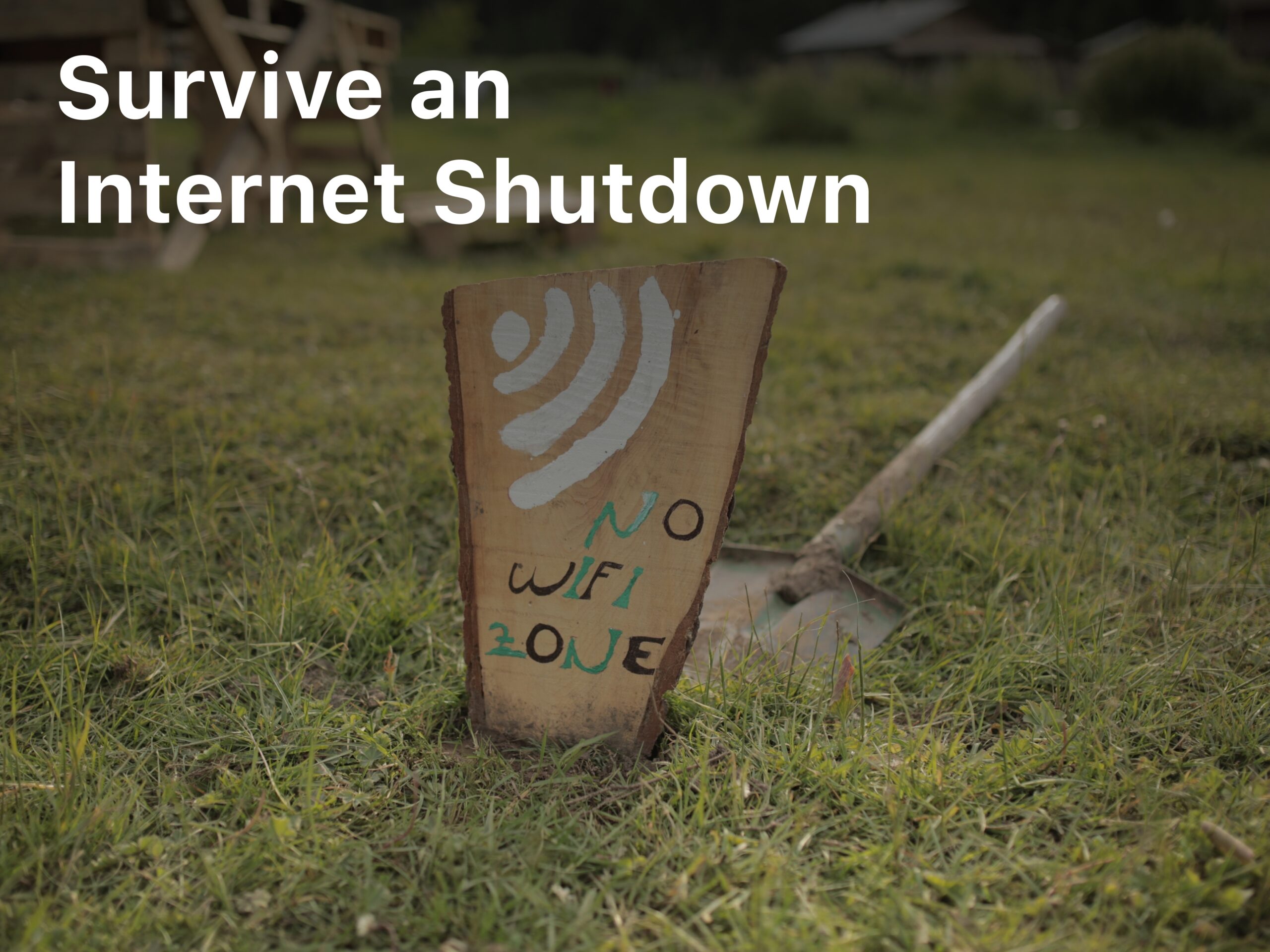Welcome to our guide on clearing the cache on your Xbox One! If you’re experiencing performance issues or running out of storage space on your console, clearing the cache can be a simple yet effective solution. By removing temporary files and freeing up storage, you can optimize your gameplay experience and ensure your Xbox One runs smoothly.
Why Clearing Cache is Important for Xbox One

Clearing the cache on your Xbox One is an essential task for cache management, system maintenance, and storage optimization. By understanding the importance of this process, you can ensure that your console runs smoothly and performs at its best during gameplay.
Improved System Performance
Clearing the cache helps improve system performance by removing temporary files that accumulate over time. These files can slow down your console and hinder its ability to run games and applications smoothly. By clearing the cache, you free up valuable storage space and allow the system to operate more efficiently.
Enhanced Storage Management
One of the benefits of clearing cache on Xbox One is optimizing storage management. Temporary files and cached data can take up valuable space on your console’s hard drive. By regularly clearing the cache, you ensure that your storage is fully utilized for game installations and system operations, avoiding any storage limitations that could affect gameplay.
Prevention of Glitches and Issues
Cache buildup can sometimes lead to glitches or issues during gameplay. These issues can range from frame rate drops to audio or visual hiccups. By clearing the cache, you maintain the integrity of the system and reduce the likelihood of encountering such issues, allowing for a smooth and uninterrupted gaming experience.
Overall Console Maintenance
Clearing cache on your Xbox One is an essential part of overall console maintenance. It helps ensure that your console functions optimally and extends its lifespan. Regular maintenance, including cache clearing, is crucial for maintaining the health and performance of your console in the long run.
It is clear that clearing the cache plays a vital role in Xbox One cache management, system maintenance, and storage optimization. In the next section, we will provide you with a step-by-step guide on how to clear the cache on your Xbox One.
Clearing Cache on Xbox One: Step-by-Step Guide
In this section, we will provide you with a comprehensive step-by-step guide on how to clear cache on Xbox One. Follow these instructions carefully to optimize your console performance:
- Turn on your Xbox One console.
- Press the Xbox button on your controller to open the Guide menu.
- Go to the System tab and select Settings.
- Choose the System option from the settings menu.
- Scroll down to the Storage section and select Storage Management.
- Select the option for Clear Local Saved Games.
- A prompt will appear asking if you want to clear the local saved games. Choose Clear to confirm.
- Next, go back to the Storage Management menu and select Clear Console Storage.
- Another confirmation prompt will appear. Select Yes to proceed.
- Wait for the cache clearing process to complete. This may take a few minutes.
- Once the process is finished, restart your Xbox One console.
Following these steps will help you clear the temporary files and reset the cache on your Xbox One, improving system performance and freeing up storage space.
| Action | Instruction |
|---|---|
| 1 | Turn on the Xbox One console. |
| 2 | Press the Xbox button on the controller to open the Guide menu. |
| 3 | Go to the System tab and select Settings. |
| 4 | Choose the System option from the settings menu. |
| 5 | Scroll down to the Storage section and select Storage Management. |
| 6 | Select Clear Local Saved Games. |
| 7 | Confirm clearing the local saved games by selecting Clear. |
| 8 | Return to the Storage Management menu and select Clear Console Storage. |
| 9 | Confirm clearing console storage by selecting Yes. |
| 10 | Wait for the cache clearing process to complete. |
| 11 | Restart the Xbox One console. |
Additional Tips for Cache Management on Xbox One
To further optimize your Xbox One storage and cache management, consider the following additional tips:
- Regularly delete unwanted game installations or DLCs that you no longer use.
- Keep your console and games up-to-date with the latest updates and patches.
- Perform regular system maintenance by restarting your console.
- Avoid overcrowding your hard drive and leave sufficient space for system operations.
Troubleshooting Cache Clearing Issues on Xbox One
If you encounter any issues while clearing cache on Xbox One, try the following troubleshooting steps:
- Power cycle your console. Turn it off and unplug the power cord.
- Wait for a few minutes, then plug the power cord back in.
- Turn on your console and check if the cache can be cleared successfully.
If the problem persists, consider updating your console to the latest system software version. Sometimes, outdated software can cause cache clearing issues. Make sure you have the most recent updates installed to ensure optimal performance.
If you have followed all the steps above and are still experiencing problems with clearing the cache on your Xbox One, it may be time to reach out for further assistance. Contact Xbox Support for professional guidance and troubleshooting tailored to your specific issue.
| Issue | Troubleshooting Steps |
|---|---|
| Cache clearing failure | 1. Power cycle your console by turning it off, unplugging the power cord, waiting for a few minutes, and then plugging it back in. 2. Update your console to the latest system software version. 3. Contact Xbox Support for further assistance. |
Conclusion
Clearing the cache on Xbox One is an essential maintenance task that can greatly enhance your gaming experience. By following the step-by-step guide provided in this article, you can ensure that your console performs optimally, with improved performance and efficient storage management.
Regularly clearing the cache helps remove temporary files and frees up valuable storage space, allowing your Xbox One to run smoothly. This process also helps prevent glitches and issues during gameplay, ensuring a seamless gaming experience.
To keep your Xbox One running at its best, it is recommended to clear the cache regularly. By following the simple steps outlined in this guide, you can easily perform this maintenance task and enjoy a lag-free and uninterrupted gaming experience.
So, make it a habit to clear the cache on your Xbox One and unlock the full potential of your console. Take advantage of this simple yet effective method to optimize your gameplay and enjoy hours of uninterrupted entertainment.
FAQ
Why is it important to clear the cache on Xbox One?
Clearing the cache on Xbox One is important to improve system performance and optimize storage management. It helps remove temporary files, freeing up space and preventing glitches or issues during gameplay.
How do I clear the cache on Xbox One?
Follow these step-by-step instructions to clear the cache on your Xbox One console:
1. Press the Xbox button on your controller to open the guide.
2. Go to “System” and select “Settings.”
3. Choose “System” and then “Storage.”
4. Select your storage device (internal or external).
5. Press the “Clear local saved games” option to clear the cache for all games.
6. Alternatively, you can choose to clear the cache for a specific game by selecting it under “Saved data” and then choosing “Delete” to remove the cache files.
7. Confirm your selection and wait for the process to complete.
Are there any additional tips for cache management on Xbox One?
Yes, here are some additional tips to optimize cache management on your Xbox One: – Regularly delete unwanted game installations or DLCs that you no longer use to free up storage space. – Keep your console and games up-to-date with the latest updates and patches to ensure smooth performance. – Perform regular system maintenance by restarting your console to clear temporary files and refresh system operations. – Avoid overcrowding your hard drive and leave sufficient space for system operations.
What should I do if I encounter issues while clearing the cache on Xbox One?
If you encounter any issues while clearing the cache on your Xbox One, try the following troubleshooting steps: – Power cycle your console by turning it off, unplugging the power cord, waiting for a few minutes, and then plugging it back in. – Update your console to the latest system software version to ensure compatibility and stability. – If the problem persists, consider contacting Xbox Support for further assistance.
Why should I clear the cache regularly on Xbox One?
Clearing the cache regularly on your Xbox One ensures optimal performance and storage management. By removing temporary files and freeing up space, you can maintain smooth gameplay and prevent any potential glitches or issues. Make it a habit to clear the cache to keep your console running at its best.