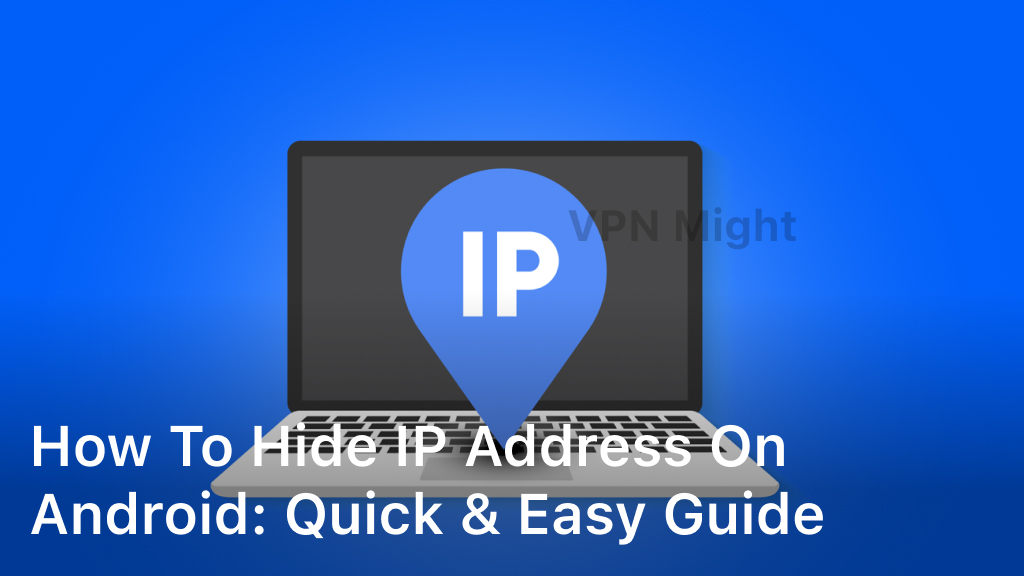How to Fix Connection Timed Out on Proton VPN: Troubleshooting Tips
Have you ever faced the “connection timed out” error with Proton VPN? You’re not the only one. This problem can stop you from surfing the web safely and fast. But don’t worry, we’ve got you covered. In this guide, we’ll show you how to solve the “connection timed out” error with Proton VPN. We’ll look at the main causes, give you troubleshooting tips, and offer solutions to get you back online fast.
What is a Connection Timed Out Error?
A “connection timed out” error is a common issue with Proton VPN. It happens when your device can’t connect to the Proton VPN server in time. This could be due to network problems, firewall issues, or VPN client problems.
Understanding the Basics
When you try to connect to Proton VPN, your device starts a process to make a secure connection. But if this process takes too long or gets interrupted, you’ll see a “connection timed out” error. This error can be frustrating, but knowing why it happens can help you fix it.
Common Causes of Connection Timeouts
Several reasons can lead to a “connection timed out” error with Proton VPN:
- Slow or unstable internet connection: A slow or disrupted internet can stop the VPN connection from starting.
- Firewall or antivirus issues: Conflicts with your device’s firewall or antivirus can block the VPN connection.
- Server overload or outage: High traffic or a server outage can cause a connection timeout.
- VPN client issues: Problems with the Proton VPN client, like outdated versions or compatibility issues, can also cause timeouts.
Knowing these common causes can help you find the problem and fix it. Troubleshooting and solving the issue can let you use Proton VPN without interruptions.
Check Your Internet Connection
Before you start fixing your Proton VPN, make sure your internet is working well. This step helps figure out if the problem is with your network or the VPN.
Troubleshoot Internet Issues
Here are steps to check your internet:
- Run a speed test to see how fast your internet is. Compare it to what your internet provider says you should get.
- Look for any network outages or issues in your area on your internet provider’s website or social media.
- Make sure your device is connected to the internet right, either with a wired Ethernet or a strong Wi-Fi signal.
- Try restarting your modem or router to fix any connection problems.
If your internet seems fine, then the problem might be with Proton VPN. You can now try to fix the Proton VPN connection timeout issue.
| Troubleshooting Step | Description |
|---|---|
| Run a Speed Test | Check your internet speed to make sure it’s good enough for Proton VPN. |
| Check for Network Outages | See if there are any internet problems in your area causing the VPN issue. |
| Ensure Proper Device Connection | Make sure your device is connected to the internet, either wired or with a strong Wi-Fi signal. |
| Restart Network Equipment | Restart your modem or router to fix any connection issues. |
Restart Your Devices
If you’re having trouble with Proton VPN and keep getting a connection timed out error, try restarting your devices. This easy step can often fix the issue and make your VPN work again.
Restarting your devices means turning them off and then back on. It helps clear out any temporary problems that might be causing the error. Here’s a simple guide to restart your devices for Proton VPN:
- Turn off your computer, laptop, or other device that you’re using to connect to Proton VPN.
- Unplug your router or modem from the power source and wait for a minute or two.
- Plug your router or modem back in and wait for it to fully power on and reconnect to the internet.
- Turn your device back on and try reconnecting to Proton VPN.
Power cycling your devices resets the connection and clears out any temporary data that might be causing the error. This simple action can often fix the problem and make your Proton VPN work again.
If restarting your devices doesn’t solve the issue, you might need to try more troubleshooting steps. Check your internet connection, update Proton VPN, or contact their support team for help.
How to Fix Connection Timed Out on Proton VPN
If you’re facing the “connection timed out” error with Proton VPN, don’t worry. There are steps you can take to fix it. This guide will show you how to get your VPN connection back online.
Step 1: Check Your Internet Connection
First, make sure your internet is stable and working right. Do a quick internet speed test to check your download and upload speeds. If your internet is slow or unstable, try resetting your router or modem to fix the problem.
Step 2: Restart Your Devices
A simple restart might help. Turn off your device (like a laptop, smartphone, or desktop) and wait a few seconds. Then, turn it back on. This can clear out any temporary glitches or cached data causing the problem.
Step 3: Update Proton VPN
Make sure you’re using the latest Proton VPN app. Outdated software can cause compatibility issues and connection problems. Check for updates and install them to see if it fixes the “connection timed out” error.
Step 4: Change Proton VPN Server Location
If those steps didn’t work, try a different Proton VPN server. Sometimes, a server may be too busy or have technical issues, causing the error. Try different servers to find one that works well.
Step 5: Disable Firewall and Antivirus Temporarily
Your firewall or antivirus might be blocking the Proton VPN connection. Turn off these security tools temporarily and see if it helps. Remember to turn them back on once the issue is fixed to keep your device safe.
By following these steps, you should be able to fix the Proton VPN connection timed out error. If the problem still exists, reach out to Proton VPN’s support for help.

Update Proton VPN
Updating your Proton VPN can easily solve connection timed out problems. Make sure your Proton VPN client is updated. This helps fix connection issues and boosts performance.
Proton VPN often updates to fix bugs, improve stability, and add new features. These updates might include fixes for connection timeouts. By updating your Proton VPN client, you get the latest improvements and fixes.
- Open the Proton VPN client on your device.
- Check if there are any available updates by navigating to the “Settings” or “Update” section.
- If an update is available, follow the on-screen instructions to download and install it.
- Once the update is complete, try reconnecting to the Proton VPN server to see if the connection timed out issue has been resolved.
Regularly updating your Proton VPN client is key to a stable VPN connection. Keeping your software updated helps fix connection timed out issues. This ensures you get the best from your Proton VPN service.
Change Proton VPN Server
If you’re still having trouble with Proton VPN, it might be time to switch servers. Sometimes, a server gets too busy or has technical problems, causing timeouts. Switching servers could help fix this and give you a stable connection.
Selecting the Best Server Location
When picking a server for Proton VPN, think about these things:
- Proximity to your location: A server close to you can make your connection faster and lower the delay.
- Server load and performance: Look at the server’s status and performance on the Proton VPN site or app. Find servers that are not too busy.
- Specific services or content: If you want to access blocked content, pick a server in the right location for it.
By changing your Proton VPN server and choosing the best server location, you can often fix connection timed out issues. This way, you can enjoy a smooth, reliable VPN experience.
Check Firewall and Antivirus Settings
Firewall and antivirus software might block Proton VPN, causing connection timeouts. These programs can stop Proton VPN from connecting, making it hard to use the VPN.
To fix this, check your firewall and antivirus settings. Make sure Proton VPN is allowed to connect. Here are steps to follow:
- Look at your firewall settings. Make sure Proton VPN is an allowed or trusted app.
- Try turning off your firewall or antivirus software for a bit. See if it fixes the problem. If it does, adjust the settings to let Proton VPN through.
- Make sure Proton VPN’s traffic isn’t blocked by any security rules or filters.
Fixing conflicts between Proton VPN and your security tools can solve the connection issue. If not, you might need help from Proton VPN’s support team.
| Troubleshoot Firewall and Antivirus Issues | Proton VPN Connection Issues |
|---|---|
| Check firewall settings to allow Proton VPN | Temporarily disable firewall/antivirus to test |
| Ensure no network traffic blocking rules | Whitelist Proton VPN in security software |
Flush DNS Cache
If you’re having trouble with Proton VPN and get a connection timed out error, try flushing your DNS cache. The Domain Name System (DNS) cache keeps track of websites you visit. Sometimes, this can cause problems when you try to connect to Proton VPN. Let’s look at how to clear the DNS cache on Windows and macOS computers.
Windows Instructions
To clear the DNS cache on a Windows computer, just follow these easy steps:
- Open the Command Prompt by searching for it in the Windows search bar or by pressing the Windows key + R and typing “cmd”.
- In the Command Prompt, type the following command and press Enter:
ipconfig /flushdns - You should see a confirmation message that the DNS resolver cache has been flushed successfully.
macOS Instructions
For a macOS computer, you can clear the DNS cache with these steps:
- Open the Terminal application.
- In the Terminal, type the following command and press Enter:
sudo dscacheutil -flushcache; sudo killall -HUP mDNSResponder - You’ll be prompted to enter your admin password. Once you’ve entered it, the DNS cache will be flushed.
After you’ve cleared the DNS cache, try connecting to Proton VPN again. This should fix any connection timed out issues and get you back online with your VPN.
Contact Proton VPN Support
If you’ve tried fixing the “connection timed out” issue and it’s still there, it’s time to contact Proton VPN’s customer support. They can offer more help and figure out what’s wrong with your VPN connection.
The Proton VPN support team is ready to help 24/7 through email, live chat, and an online ticketing system. Start with their self-help resources like the knowledge base and troubleshooting guides to see if you can fix it yourself. But if you can’t solve it, feel free to reach out to their team for help.
When you contact Proton VPN support, give a full description of the issue you’re facing. Include any error messages or steps you’ve taken to fix it. The more details you share, the better the support team can understand your problem and find a solution.