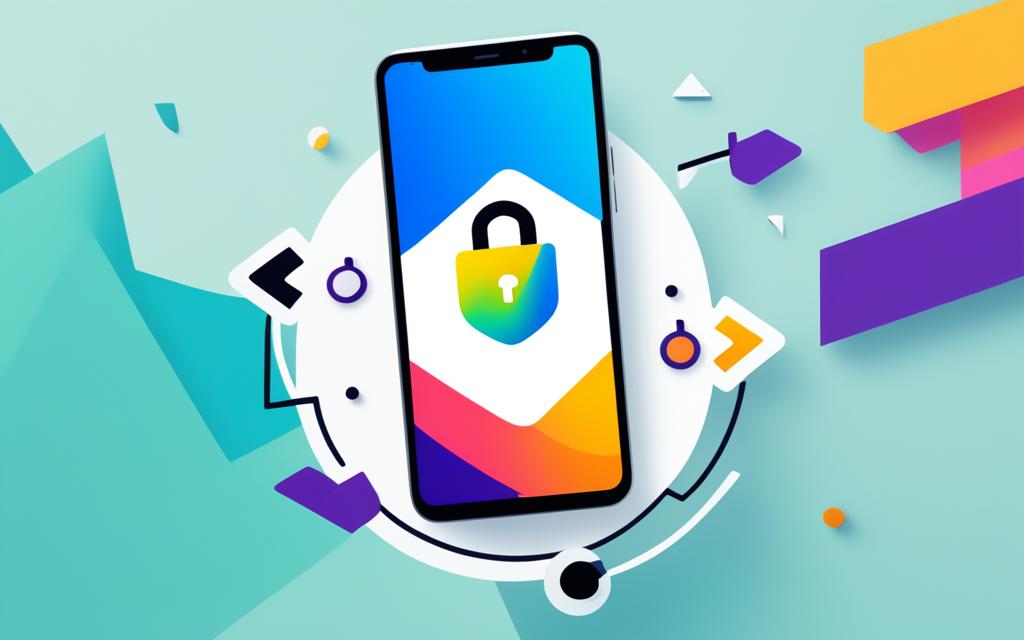How to Install SSL Certificate on Android Phone, Easy Steps!
We’re going to show you how to install an SSL certificate on your Android phone. SSL certificates protect your browsing and apps by encrypting your data. You’ll make your mobile experience more secure by following our simple guide.
Understanding SSL Certificates for Android
In today’s digital world, keeping our phones and online actions safe is key. SSL certificates are vital for locking down our data. They create a safe link between websites or apps and our Androids. Knowing about SSL certificates is the start to making your phone safer.
What is an SSL Certificate?
Think of an SSL certificate as a badge for websites or apps. It shows they are who they say they are. This badge also lets your phone safely talk to their servers. So, when you’re on a secured site or app, what you send and get is scrambled. This stops bad people from sneaking a peek at your private info.
Why Do You Need SSL on Android?
SSL certificates are super important on your Android for keeping your web surfing and apps safe. They protect you from tricky hackers who want your private stuff. Having SSL means your info stays hidden even on public Wi-Fi or risky apps. It gives you secret communication and keeps your data safe.
Preparing to Install SSL Certificate on Android
To install an SSL certificate on your Android device, several key steps are needed. Firstly, you must get the SSL certificate file. This file is given by the website or app you’re securing. Or, it’s provided by the IT department for corporate networks. Getting the file is crucial for the setup.
Obtaining the SSL Certificate File
First, get the SSL certificate file where needed. For a personal website or app, the file is downloadable. It comes from the provider or hosting service. For business networks, your IT team will give you the SSL certificate file. Make sure to keep this file since it’s vital for your Android setup.
Backing Up Your Android Device
Creating a backup of your Android is a wise step before SSL installation. This backup protects your important data if anything goes wrong during SSL setup. It’s crucial for a smooth experience without data loss.
By completing these steps, you set the stage for adding SSL to your Android device. This lets you benefit from better security and privacy.
Methods to Install SSL Certificate on Android
When you want to add an SSL certificate to your Android, you can do it in two main ways. One is through the Certificate Manager already on your device. The other way is through USB debugging. We’ll look at both, and the best way differs based on your device’s needs and the certificate you’re working with.
Using Android’s Built-in Certificate Manager
The easiest way on Android is to use its Certificate Manager. With this, you can directly add the certificate file to your device. It’s a simple method, making your browsing and apps more secure.
Installing SSL Certificate via USB Debugging
Another method is by USB debugging. This means connecting your Android to a computer. Then you use adb commands to put the SSL certificate in place. It’s useful when the Certificate Manager on your device isn’t easily accessible. Or when a specific app or system needs the certificate.
Whichever way you pick, making sure the SSL certificate is correctly on your Android is key. It keeps your data safe from possible cyber threats. Plus, it helps your Android be safer when you’re browsing or using apps.
how to install ssl certificate on android phone
To keep your Android device safe, it’s vital to install an SSL certificate. We will show you two methods. These are the Certificate Manager on your device and the USB method. You can pick the best for your needs.
Step-by-Step Guide for Built-in Certificate Manager
Your Android device has a simple way to add an SSL certificate. Just follow these steps:
- First, find the SSL certificate file from a website, app, or IT department.
- Go to your Android’s Settings. Look for “Security” or “Encryption and Credentials”.
- Choose “Install from device storage” or “Install certificate”. Then pick the SSL file.
- Finish the setup by following what the screen tells you.
- After it’s done, your SSL certificate is ready to use. This makes your browsing and apps more secure.
Step-by-Step Guide for USB Debugging Method
If using your Android’s Certificate Manager is not an option, try the USB method. Here’s how to do it:
- Connect your Android to your computer with a USB cable.
- On your Android, go to Settings. Then, choose “Developer options” to enable “USB debugging”.
- Install the Android SDK or Studio on your computer. This has the adb tools you need.
- In a command prompt or terminal, go to the adb tools folder.
- Push the SSL certificate file to your Android:
adb push path/to/certificate.pem /sdcard/ - Now, install the SSL certificate on your Android with this command:
adb shell keystore import_cert \
-n "alias_name" \
-p "password" \
/sdcard/certificate.pem - Then, just follow on-screen instructions to finish.
These steps will let you add an SSL certificate to your Android. You can do this with the Certificate Manager or the USB method. This keeps your browsing and apps safe, so your data is protected against threats.

Trusted Certificate Authorities for Android
For a safe SSL connection on your Android, pick certificates from trusted places. Android already has many well-known Certificate Authorities (CAs) on its list. With the right knowledge, you can ensure the SSL certificates you use are from trusted sources.
List of Trusted CAs on Android
On Android, you find SSL certificates from big, respected names in the industry. Android treats these certificates as safe automatically. This makes your browsing and using apps secure.
Some of these trusted CAs for Android are: Comodo CA, DigiCert, Entrust Datacard, GlobalSign, GoDaddy, Let’s Encrypt, and Symantec (now DigiCert).
| Certificate Authority | Description |
|---|---|
| Comodo CA | Comodo is a leading provider of SSL/TLS certificates. It is one of the first places Android users trust. |
| DigiCert | DigiCert is a major player in SSL/TLS certificates. It’s widely trusted by Android users. |
| Entrust Datacard | Entrust Datacard is trusted globally for digital security. It gives out certificates that Android sees as safe. |
| GlobalSign | GlobalSign has 20 years of SSL/TLS certificates experience. For Android users, it’s a solid choice. |
| GoDaddy | GoDaddy is big in domains and SSL/TLS certificates. Android users know its certificates are secure. |
| Let’s Encrypt | Let’s Encrypt is about free and easy certificates. Android also trusts what they offer. |
| Symantec (DigiCert) | Symantec, now under DigiCert, is a top choice for Android certificates. It has a strong history. |
Be sure to use SSL certificates from these well-known CAs on your Android. This way, you’ll know your online experience is with safe, respected certificates.
Enabling HTTPS Browsing on Android
Keeping your Android activities safe online is key. Turning on HTTPS browsing does this well. HTTPS stands for Hypertext Transfer Protocol Secure. It makes your conversations with websites or apps secret. This way, your important info stays safe from bad actors.
Configuring Android Browser for HTTPS
Getting your Android browser to use HTTPS first is easy. Just do these steps:
- Go to your Android browser settings.
- Look for “Security” or “Privacy.” Turn on “Always use HTTPS” or “Force HTTPS.”
- There might be a “Preload HTTPS” option too. Use it to make things even more secure.
- After these changes, your browser will always pick HTTPS, keeping you safer online.
Using HTTPS-enabled Android Apps
It’s not just browsers that need to be safe. Use apps that support HTTPS as well. This includes trusted apps like those for banking and messaging.
To spot these safe apps, look for these signs:
- The app’s URL or website should begin with “https://”.
- You might see a “Secure” or “HTTPS” label to show it’s safely connected.
- Some apps will even show you a padlock to let you know the connection is secure.
By using secure apps and making your browser pick secure connections, you’re making your phone life safer. This keeps your private details away from online dangers.
Troubleshooting SSL Certificate Installation
Installing an SSL certificate on your Android is usually easy. However, you might run into some problems. We’re going to talk about the main issues and how to fix them.
Common Issues and Solutions
Certificate validation errors are quite common. Your device might not trust the SSL certificate. To fix this, make sure the certificate comes from a trusted source. You could also try adding the certificate manually.
If you’re stuck on the installation itself, don’t worry. Finding the SSL file or managing the Certificate Manager can be tricky. Use our guides to walk you through. Check that your device allows custom certificates too.
Sometimes, the SSL certificate might not be working right. It could be because it’s not for your specific device or platform. Ensure the details match your phone and the site or app you’re securing.
If problems continue, it’s okay to seek more help. Contact the certificate provider or your device’s maker. They might have specific advice to fix SSL issues on your Android.
Securing Android Apps with SSL Certificates
SSL certificates are key to keeping your Android apps safe. They help protect user info by encrypting data sent between your app and servers. This process keeps data private, builds user trust, and ensures your app meets security standards.
Benefits of SSL for Android App Development
Using SSL for your Android apps has big advantages for security and user trust. It encrypts data, making sure private info like logins and payments is safe from hackers. This makes users more confident in your app, increasing trust and data sharing.
SSL is also important for following rules in various industries. If your app deals with sensitive info, SSL helps meet these security standards. It protects data privacy and ensures your app complies with the necessary requirements.
Moreover, SSL fights against man-in-the-middle attacks, a common hacking method. These attacks try to steal or change your data in transit. But SSL makes it tough for hackers to do this, keeping information secure.
Adding SSL to your Android app helps secure android apps with ssl certificates. It enhances the benefits of ssl for android app development and ensures the importance of ssl in android app security. These steps are vital for a trustworthy and safe app experience for all users.
Conclusion
Putting an SSL certificate on your Android phone is very important. It makes your browsing and app use safer. Use the guides in this piece to set up SSL on your device. This will help protect your private info and make your phone safer.
SSL certificates are key for Android safety. We talked about how to get and install them. They make your online activities more secure. Whether you’re using the web, apps, or sending data, SSL certificates keep your information safe.
When you add SSL to your Android, you protect yourself from online risks. This includes theft and data leaks. It’s not just for your safety but also for everyone using Android. So, try to make SSL a part of your device’s security.