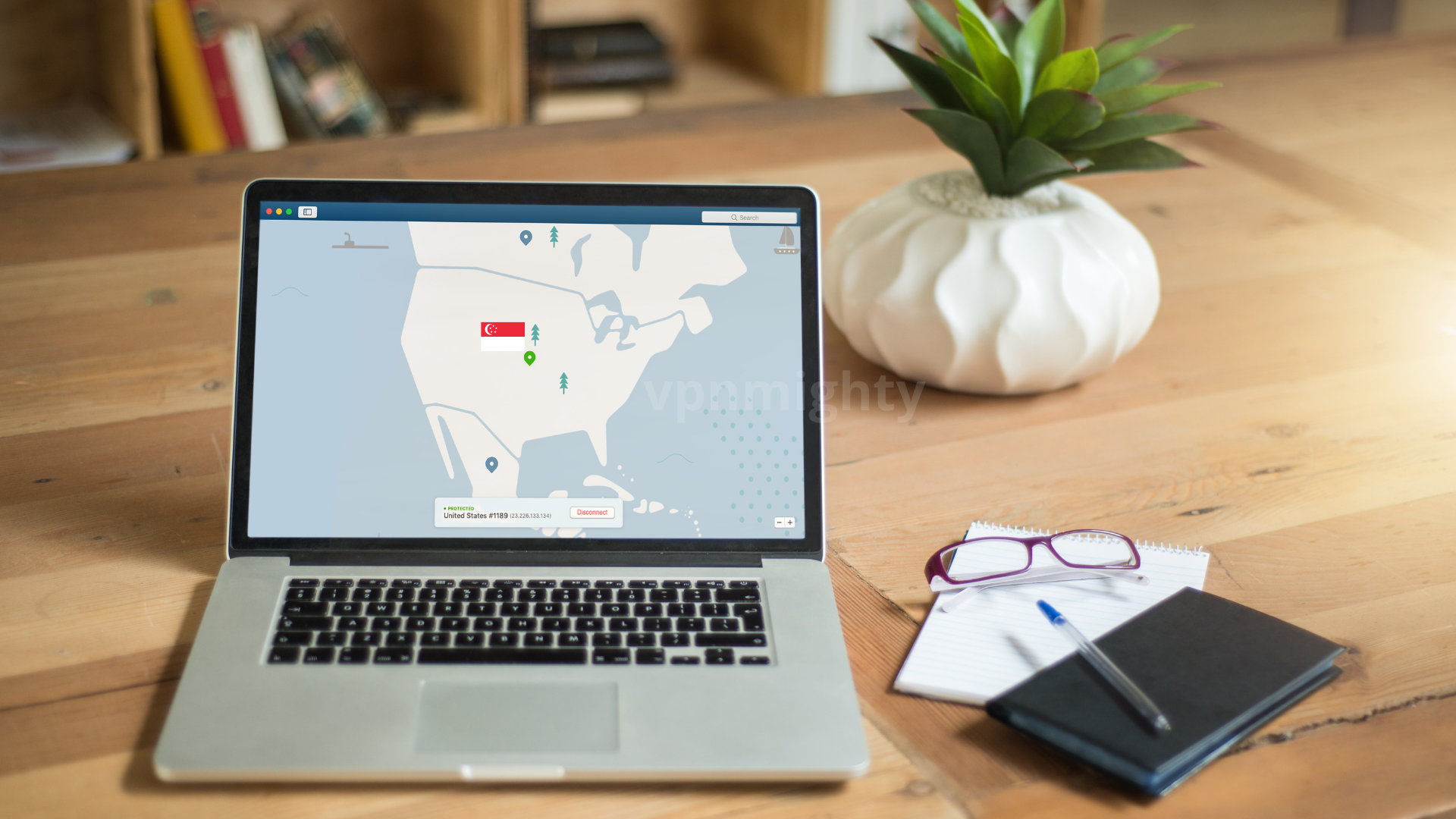How to Set Up and Manage a Virtual Private Network (VPN) on Your Phone
A Virtual Private Network (VPN) is essential for maintaining your privacy and security while browsing the internet. By establishing a secure, encrypted connection between your device and a remote VPN server, your data remains safe from prying eyes, and your online activities are kept anonymous. This comprehensive guide will walk you through how to set up a vpn on your phone, including instructions for Android and iOS devices.
Why Use a VPN on Your Phone?
With the increasing use of mobile devices for online activities, protecting your personal information and maintaining your privacy while browsing the internet is essential. A VPN offers several benefits for your phone, including:
- Enhanced Security: A VPN encrypts your data, preventing hackers, ISPs, and other third parties from intercepting your internet traffic and accessing sensitive information.
- Privacy Protection: By masking your IP address, a VPN helps you maintain anonymity online, protecting you from targeted advertising, tracking, and potential surveillance.
- Access to Geo-Restricted Content: With a VPN, you can bypass geo-restrictions and access content that may be blocked in your country or region.
- Safe Public Wi-Fi Use: Using a VPN on your phone ensures that your data remains secure even when connected to potentially unsecured public Wi-Fi networks.
Choosing a VPN for Your Phone
Select a suitable VPN service before setting up a VPN on your phone. Some factors to consider when choosing a VPN provider include:
- Security Features: Ensure the VPN offers robust encryption and security protocols to protect your data.
- Privacy Policy: Choose a provider with a strict no-logs policy and a transparent approach to user privacy.
- Server Locations: Opt for a VPN with a wide range of server locations for better access to geo-restricted content and faster connection speeds.
- Ease of Use: The VPN should offer user-friendly apps for your phone, with simple installation and configuration processes.
- Price: Compare VPN providers based on their subscription plans, features, and value for money.
Some popular and reputable VPN services include ExpressVPN, NordVPN, CyberGhost, and Surfshark.
How To Set Up a VPN on Your Android Devices Phone
Setting up a VPN (Virtual Private Network) on Android devices allows you to establish a secure connection to the internet and protect your online privacy. Here’s a step-by-step guide on how to set up a VPN on an Android device:
It’s important to note that the exact steps may vary slightly depending on the VPN app and the version of Android you are using. However, the general process described above should apply to most VPN apps on Android devices.
Step 1: Download and Install the VPN App
Most VPN providers offer dedicated apps for Android devices, available for download from the Google Play Store. Search for your chosen VPN service in the store and install the app on your phone. Visit the Google Play Store on your Android device and search for the VPN app provided by your chosen VPN service. Download and install the app.
Step 2: Sign In or Create an Account
Visit the Google Play Store on your Android device and search for the VPN app provided by your chosen VPN service. Download and install the app. Open the VPN app and sign in using your existing VPN account credentials. If you do not have an account, follow the app’s prompts to create a new account and select a subscription plan.
Step 3: Configure the VPN Settings
Once logged in, navigate to the VPN app’s settings or preferences menu to configure your desired VPN settings. Some common settings include:
- Protocol Selection: Choose from various VPN protocols, such as OpenVPN, IKEv2, or WireGuard, depending on your security and performance preferences.
- Auto-Connect: Enable the auto-connect feature to establish a VPN connection whenever your device connects to the internet.
- Kill Switch: Turn on the kill switch function to block all internet traffic if the VPN connection drops unexpectedly, ensuring your data remains secure.
Step 4: Connect to a VPN Server
Select a VPN server from the available locations within the app, and tap “Connect” to establish a secure VPN connection. Once connected, your phone’s internet traffic will be encrypted and routed through the chosen server. The app may prompt you to confirm the connection or ask for additional permissions.
Setting Up a VPN on iOS Devices
Setting up a VPN (Virtual Private Network) on iOS devices, such as iPhones and iPads, allows you to secure your internet connection and protect your online privacy. Here’s a step-by-step guide on how to set up a VPN on an iOS device :
Step 1: Download and Install the VPN App
Like Android devices, most VPN providers offer dedicated apps for iOS devices, available for download from the App Store. Search for your chosen VPN service in the store and install the app on your iPhone or iPad.
Step 2: Sign In or Create an Account
Open the VPN app and sign in using your existing VPN account credentials. If you do not have an account, follow the app’s prompts to create a new account and select a subscription plan.
Step 3: Configure the VPN Setting
Once logged in, navigate to the VPN app’s settings or preferences menu to configure your desired VPN settings. Some common settings include:
- Protocol Selection: Choose from various VPN protocols, such as OpenVPN, IKEv2, or WireGuard, depending on your security and performance preferences.
- Auto-Connect: Enable the auto-connect feature to establish a VPN connection whenever your device connects to the internet.
- Kill Switch: Turn on the kill switch function to block all internet traffic if the VPN connection drops unexpectedly, ensuring your data remains secure.
Step 4: Connect to a VPN Server
Select a VPN server from the available locations within the app, and tap “Connect” to establish a secure VPN connection. Once connected, your phone’s internet traffic will be encrypted and routed through the chosen server.
Managing Your VPN Connection on Android and iOS Devices
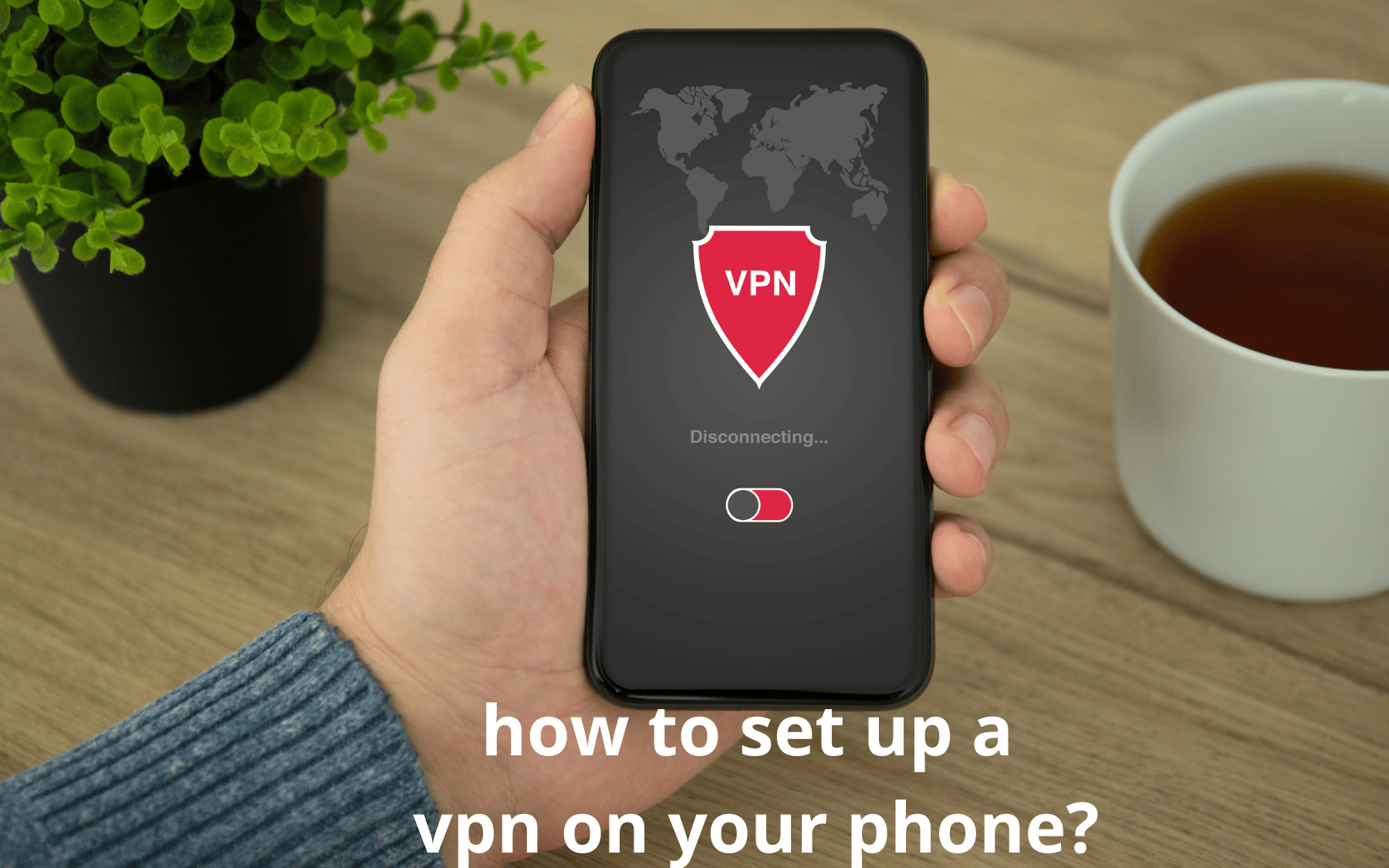
Disconnecting from a VPN
To disconnect from a VPN server, open the VPN app and tap “Disconnect” or toggle the connection switch to the “Off” position. Your device will revert to its regular internet connection.
Changing VPN Servers
If you wish to switch to a different VPN server, open the VPN app, disconnect from the current server, and select a new server location before reconnecting.
Editing VPN Settings
To edit your VPN settings, open the VPN app and navigate to the settings or preferences menu. Adjust the desired settings, such as protocol selection or auto-connect options, and save your changes.
Troubleshooting VPN Connection Issues
If you experience any issues with your VPN connection, such as slow speeds or connection drops, try the following troubleshooting steps:
- Switch VPN Servers: Changing to a different server location may resolve performance issues.
- Change VPN Protocols: Try switching to a different one, as some protocols may perform better than others, depending on your network conditions.
- Restart Your Device: Power off your phone and restart it to resolve potential software or hardware issues affecting the VPN connection.
- Contact Customer Support: If all else fails, contact your VPN provider’s customer support to resolve the issue.
Configuring a Work Profile VPN on Android
For users who require a VPN connection exclusively for work-related apps and data, Android devices offer the option to set up a work profile VPN. Learn how to set up a work profile on your Android device.
VPN Usage Tips and Best Practices
To maximize the benefits and security of your VPN connection, follow these best practices:
- Maintain an Active Subscription: Ensure your VPN subscription remains active and up-to-date to receive security updates, support, and access to the latest features.
- Regularly Update Your VPN App: Keep your VPN app updated to the latest version to benefit from performance improvements and bug fixes.
- Use a Strong and Unique Password: Create a strong and unique password for your VPN account to protect against unauthorized access.
- Enable Multi-Factor Authentication (MFA): If your VPN provider offers MFA, enable it for an added layer of account security.
- Monitor Your VPN Connection: Regularly check your VPN connection status to ensure it remains active and secure.
Conclusion
Setting up and managing a VPN on your phone is a simple yet essential step towards protecting your privacy and security while browsing the internet. Following this comprehensive guide, you can confidently navigate the digital world, knowing that a robust VPN connection safeguards your personal information and online activities