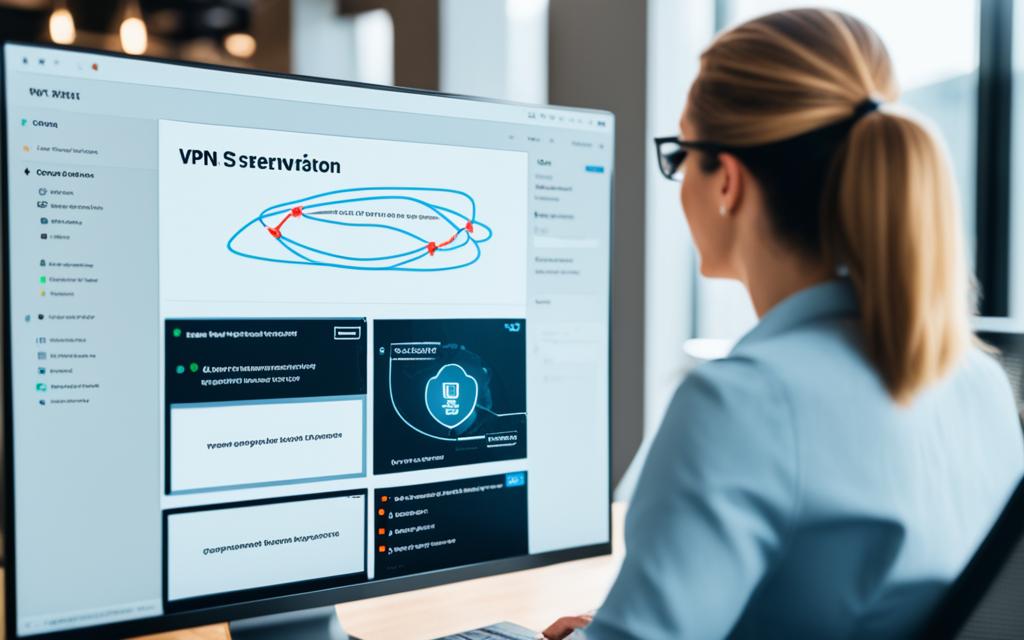How to Set Up Your Own VPN Server: Step-by-Step Guide
Are you concerned about your digital security and privacy while browsing the internet? Setting up your personal VPN server is a simple and effective solution! In this article, we will guide you through the steps to setup your own VPN server, allowing you to browse the internet securely and privately.
Whether you’re a technology enthusiast or a novice, our step-by-step guide will take you through everything you need to know about VPN server setup, including why you need a VPN, how to choose the right VPN software, and tips for configuring and optimizing your server for the best performance.
If you’re ready to take control of your digital security, let’s explore how to set up a VPN server that meets your unique needs and protects your privacy online.

Why Set Up a Personal VPN Server?
Setting up a personal VPN server can provide many benefits for users. First and foremost, it can add an extra layer of security and privacy to your online activity by encrypting your internet connection and shielding your data from prying eyes. Additionally, a personal VPN server allows you to access geo-restricted content from anywhere in the world, making it a valuable tool for travelers or streaming enthusiasts. Finally, you can securely connect to public Wi-Fi networks without worrying about exposing your private information to potential attackers.
If you’re interested in setting up your own VPN server, it’s easier than you might think. With step-by-step instructions for installation and configuration, creating a VPN server can be a straightforward process, even for those with limited technical expertise. So why not take advantage of the numerous benefits that a personal VPN server can offer?
Choosing the Right VPN Server Software
When setting up your personal VPN server, selecting the appropriate software is crucial. There are various options available, including building a VPN server from scratch or opting for a self-hosted VPN server solution. Consider your needs carefully before making a decision.
- Building a VPN server: This option requires technical knowledge and experience, but it provides greater customization, control, and privacy. It involves selecting and configuring the server hardware and software, as well as setting up and maintaining the VPN server infrastructure.
- Self-hosted VPN server: This is a more user-friendly option that involves using pre-built VPN server software and hosting it on a cloud service or dedicated server. It is faster and easier to set up, but it may limit customization and control options.
Regardless of which option you choose, it is essential to configure your VPN server to meet your specific needs and preferences. Ensure that your VPN server is secure, reliable, and properly configured to protect your digital privacy and security.
Setting Up the VPN Server Infrastructure
Now that you have chosen the software for your VPN server and determined the hardware and software requirements, it’s time to start the installation process. Here is a step-by-step guide to setting up your VPN server infrastructure:
- First, log in to your server using the administrator account.
- Open the Terminal or Command Prompt and type in the following command to update the server:
sudo apt update && sudo apt upgrade. - Next, install the OpenVPN package using the following command:
sudo apt install openvpn. - Create a directory for the server configuration files using the following command:
sudo mkdir /etc/openvpn/server. - Copy the server.conf file to the newly created directory using the following command:
sudo cp /usr/share/doc/openvpn/examples/sample-config-files/server.conf.gz /etc/openvpn/server/ && sudo gunzip /etc/openvpn/server/server.conf.gz. - Edit the server configuration file using a text editor such as nano. Make sure to configure the file according to your network settings and desired protocols.
- Generate the server host certificate using the following command:
sudo openssl req -new -key /etc/openvpn/server/server.key -out /etc/openvpn/server/server.csr. - Create the server certificate using the following command:
sudo openssl x509 -req -in /etc/openvpn/server/server.csr -days 365 -out /etc/openvpn/server/server.crt. - Configure the OpenVPN service to start automatically when the server boots up using the following command:
sudo systemctl enable openvpn-server@server. - Start the OpenVPN service using the following command:
sudo systemctl start openvpn-server@server. - Test the VPN connection using a client device connected to the same network as the server. Install the necessary client software and configure the connection settings according to the server configuration file.
With these steps, you will now have successfully set up your own VPN server infrastructure. In the next section, we will guide you through configuring VPN client connections to your newly created server.
Configuring VPN Client Connections
Now that your VPN server is up and running, it’s time to configure client connections. To connect to your VPN server, you’ll need to enter the server’s IP address, as well as the username and password you created during setup.
Settings and Protocols
In order to connect to the VPN server, you’ll need to configure your client software with the correct settings and protocols. It’s important to choose the appropriate settings for your specific needs, whether you’re looking for enhanced security or faster speeds.
When configuring your client connections, you’ll typically need to choose which protocol to use. Some common options include OpenVPN, IKEv2, and L2TP/IPSec. Each protocol has its own advantages and disadvantages, so it’s important to research and choose the best one for your situation.
Troubleshooting
If you’re having trouble connecting to your VPN server, there are a few things you can try:
- Make sure your client software is up to date
- Check that you’re entering the correct IP address, username, and password
- Ensure that your firewall or antivirus software isn’t blocking the connection
If you’re still having issues, consult your VPN server guide or reach out to the server’s support team for assistance.
Congratulations, you’ve successfully configured client connections to your VPN server! Enjoy the enhanced security and privacy that comes with having your own personal VPN.
Testing and Optimizing Your VPN Server
Once you’ve set up your VPN server, it’s essential to test and optimize it to ensure it’s running smoothly. Here are some tips to help you get started:
1. Test Your VPN Server’s Security
Use security testing tools to ensure that your VPN server is secure and free from vulnerabilities. Tools such as Nmap and SSL Labs can help you check your server for open ports and SSL configuration issues.
2. Monitor Your VPN Server’s Performance
Use a network monitoring tool like Zabbix to monitor the performance of your VPN server. This will help you identify performance bottlenecks, such as high CPU usage, disk I/O, or network latency, before they become serious issues.
3. Optimize Your VPN Server’s Settings
Adjust your VPN server’s settings to optimize its performance. For example, you can try changing the encryption settings or tweaking the buffer settings to improve performance.
4. Run Regular Maintenance Tasks
Run regular maintenance tasks, such as software updates, disk cleanup, and log rotation, to keep your VPN server running smoothly.
By following these tips, you can ensure that your VPN server is performing at its best, providing reliable and secure access to your network from anywhere in the world.
Conclusion
Setting up your own VPN server may seem like a daunting task, but it is an important step towards enhancing your digital security and privacy. With this guide, you now have a solid understanding of the process involved in creating a VPN server, from selecting the appropriate software to configuring client connections.
We hope that this article has been informative and helpful in guiding you through the setup process. Remember, taking the time to set up a personal VPN server can provide you with a much-needed layer of protection, especially when using public Wi-Fi networks or accessing sensitive information online.
Don’t hesitate to take action and get your VPN server up and running today. By following the steps outlined in this article, you can create a secure and reliable connection that will help safeguard your online activities and personal information.
FAQ
How do I set up my own VPN server?
To set up your own VPN server, you can follow these steps:
Why should I set up a personal VPN server?
Setting up a personal VPN server offers several benefits, including enhanced security, privacy, access to restricted content, and secure connections to public Wi-Fi networks.
How do I choose the right VPN server software?
When selecting VPN server software, consider your specific needs and preferences. You can choose from various options, including self-hosted solutions, and configure the server according to your requirements.
What is involved in setting up the VPN server infrastructure?
Setting up the VPN server infrastructure requires installing the necessary hardware and software. This involves meeting the hardware and software requirements and following step-by-step instructions to properly set up the server.
How do I configure VPN client connections to the server?
Configuring VPN client connections involves adjusting the necessary settings and protocols. You can follow a VPN server guide to ensure a smooth configuration process and troubleshoot any common issues that may arise.
How can I test and optimize my VPN server?
To test and optimize your VPN server, it’s important to conduct performance tests and follow best practices. You can use recommended tools to analyze the security and stability of the server and ensure it is operating at its best.