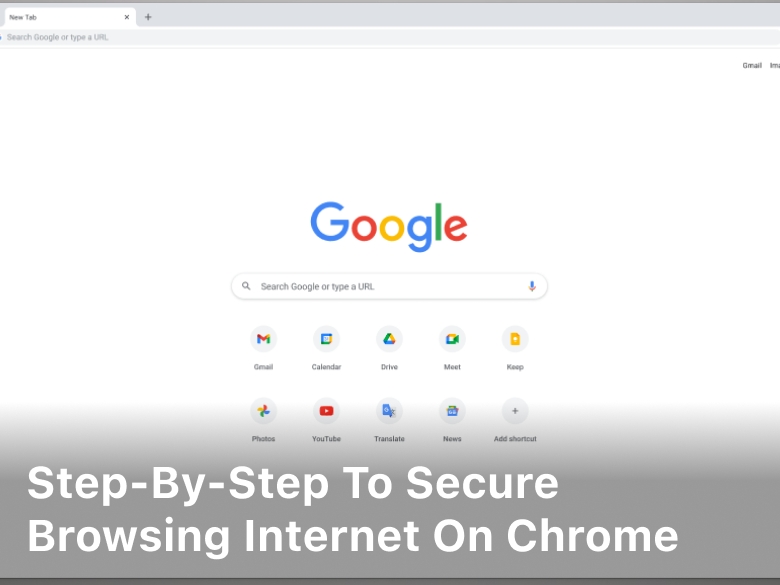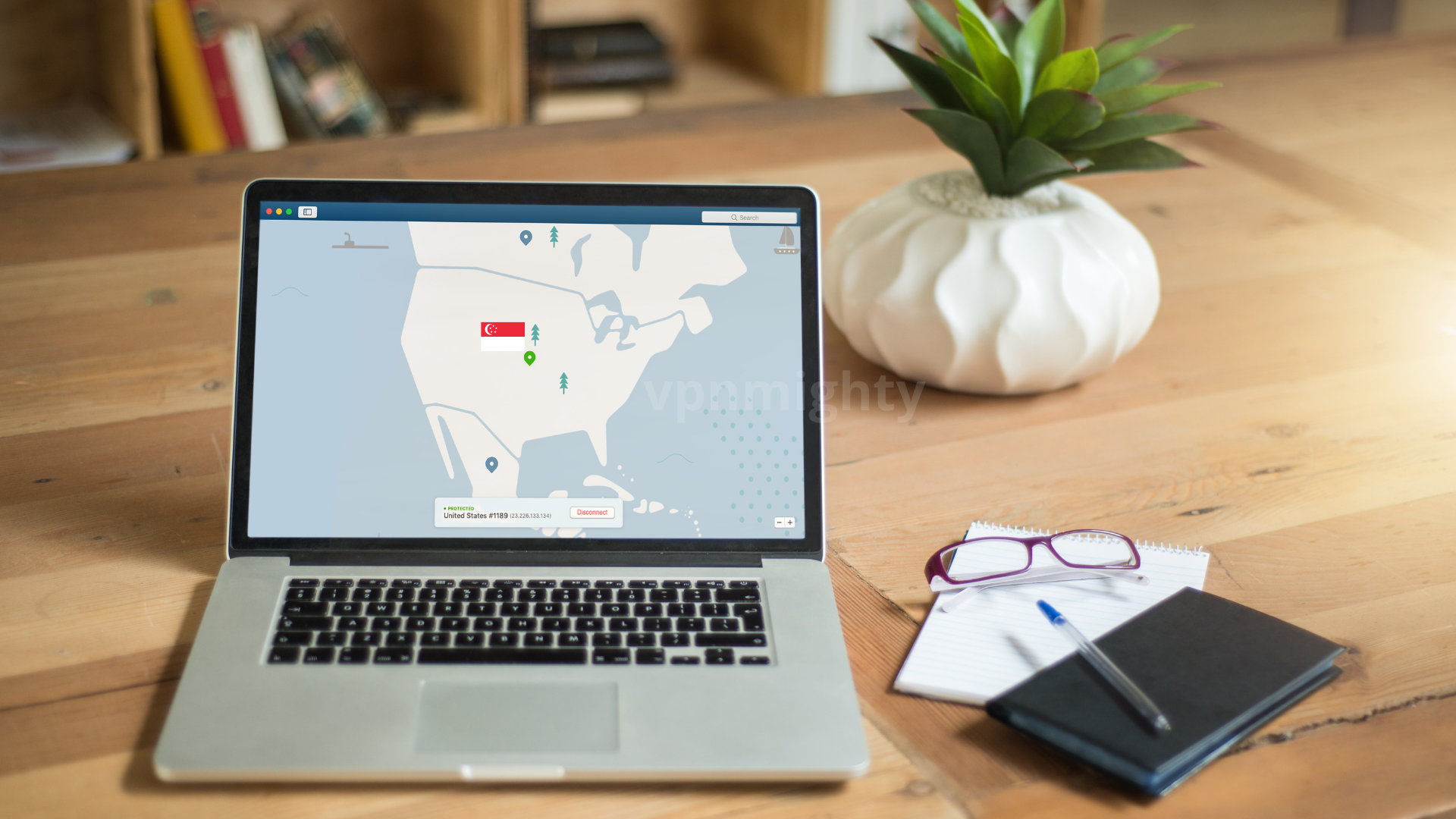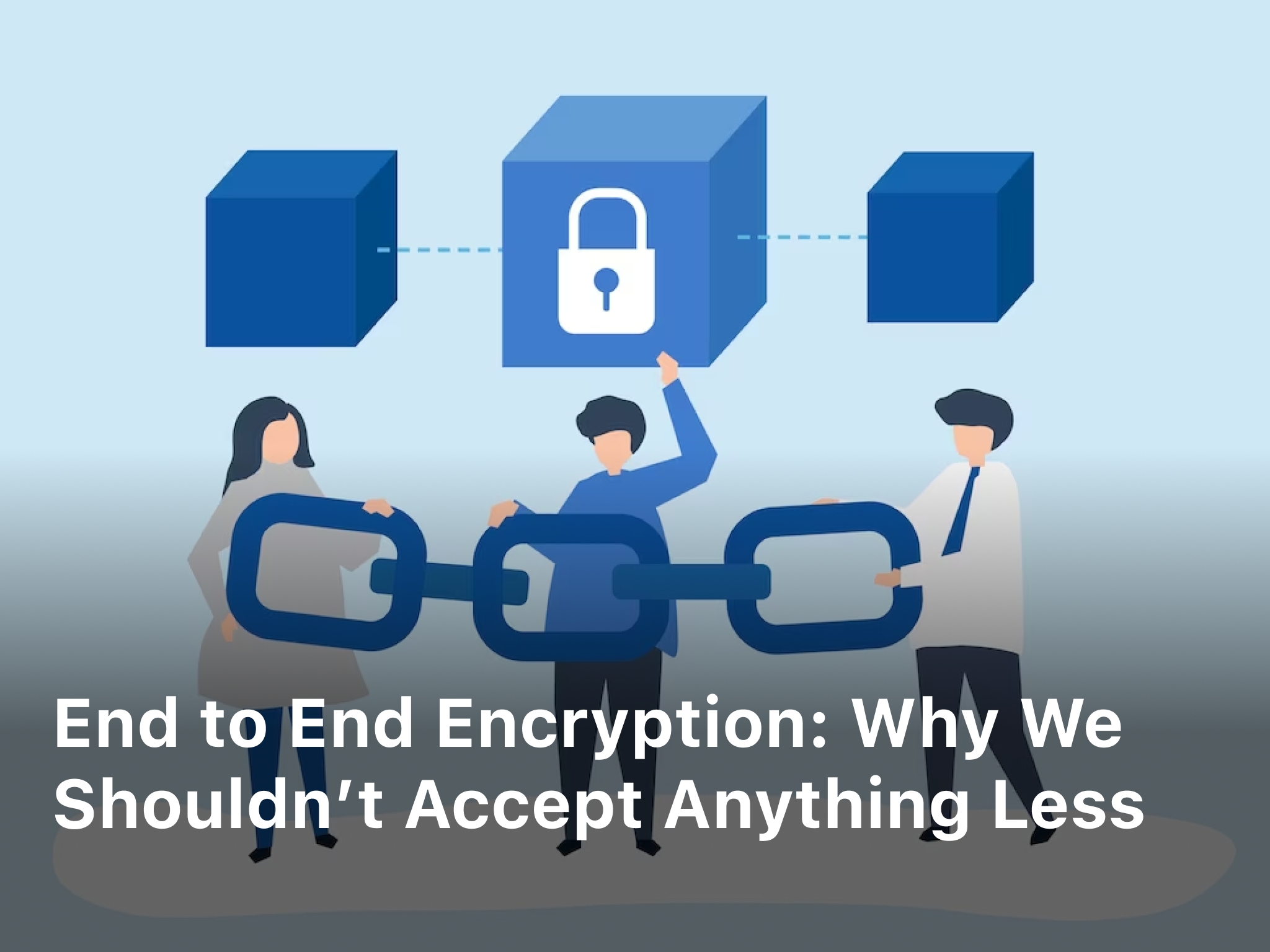Step-By-Step To Secure Browsing Internet On Chrome
vpnmighty.com. Step-By-Step To Secure Browsing Internet On Chrome – Learn the step-by-step process to secure your browsing on Chrome and protect your online privacy. Follow these 10 easy steps to ensure a safe and secure online experience.
In today’s digital age, securing your browsing on Chrome is of paramount importance. With cyber threats and data breaches becoming more prevalent, it’s crucial to take proactive measures to protect your online privacy.
This comprehensive guide will walk you through the step-by-step process of securing your internet browsing on Google Chrome, ensuring that you can surf the web with confidence and peace of mind.
Secure Browsing Internet On Chrome
Google Chrome is one of the most popular web browsers, known for its speed, versatility, and user-friendly interface. However, the internet is not always a safe place, and browsing without proper security measures can leave you vulnerable to various risks such as malware, phishing attacks, and data theft.

Step-By-Step To Secure Browsing Internet On Chrome
By following these step-by-step instructions, you can fortify your online security and enjoy a safer browsing experience.
1. Installing and Updating Chrome
To begin, make sure you have the latest version of Google Chrome installed on your device. Keeping your browser up-to-date ensures that you have the latest security patches and features.
2. Enabling Automatic Updates
Chrome offers the option for automatic updates. By enabling this feature, you ensure that your browser receives critical security updates as soon as they are released.
3. Using Strong and Unique Passwords
A fundamental aspect of online security is using strong, unique passwords for your accounts. Consider employing a reputable password manager to generate and store complex passwords securely.
4. Two-Factor Authentication (2FA)
Activate two-factor authentication whenever possible. This adds an extra layer of security by requiring a second form of verification in addition to your password.
5. Browsing with HTTPS
Always opt for websites that use HTTPS encryption. This encryption safeguards your data as it travels between your browser and the website’s server, making it difficult for malicious actors to intercept and decipher.
6. Utilizing Privacy-Focused Extensions
Enhance your browsing security with privacy-focused extensions. Tools like ad-blockers, script-blockers, and anti-tracking extensions help minimize the risk of encountering malicious content.
7. Clearing Cookies and Cache Regularly
Regularly clearing your browsing history, cookies, and cache prevents websites from tracking your online activities over an extended period.
8. Managing Site Permissions
Review and manage site permissions to control what information websites can access. Adjust permissions for location, camera, microphone, and notifications based on your preferences.
9. Avoiding Public Wi-Fi for Sensitive Activities
Public Wi-Fi networks can be insecure, providing an easy opportunity for hackers to intercept your data. Avoid conducting sensitive activities, such as online banking, on public networks.
10. Educating Yourself About Phishing
Be cautious of suspicious emails, links, and attachments. Phishing attempts can trick you into revealing sensitive information. Learn how to identify and avoid phishing scams.
FAQs
How often should I update my browser?
Regular updates are crucial for maintaining security. Check for updates at least once a month.
Can I use the same password for multiple accounts?
Using the same password for multiple accounts is risky. Each account should have a unique password.
What is the benefit of two-factor authentication?
Two-factor authentication adds an extra layer of security by requiring a second form of verification, reducing the risk of unauthorized access.
Are all HTTPS sites safe?
While HTTPS enhances security, it’s essential to ensure you’re visiting legitimate websites. Check for padlock icons and verify website URLs.
Can I use public Wi-Fi with a VPN?
Using a Virtual Private Network (VPN) can add an extra layer of security when using public Wi-Fi networks.
How do I recognize a phishing email?
Phishing emails often contain spelling errors, generic greetings, and suspicious links. Be cautious and verify the sender’s identity.
Conclusion
Securing your browsing on Chrome is a vital step to safeguarding your online presence. By following these step-by-step instructions, you can significantly reduce the risk of cyber threats and enjoy a more secure online experience. Remember, proactive measures and awareness are key to maintaining your privacy and security in the digital world.
Keep Reading :