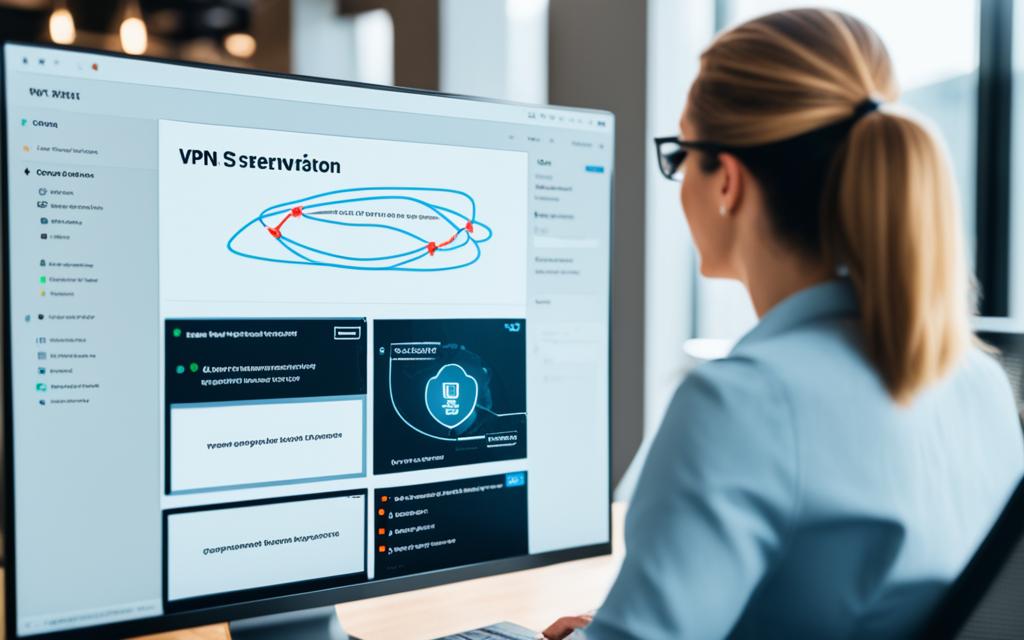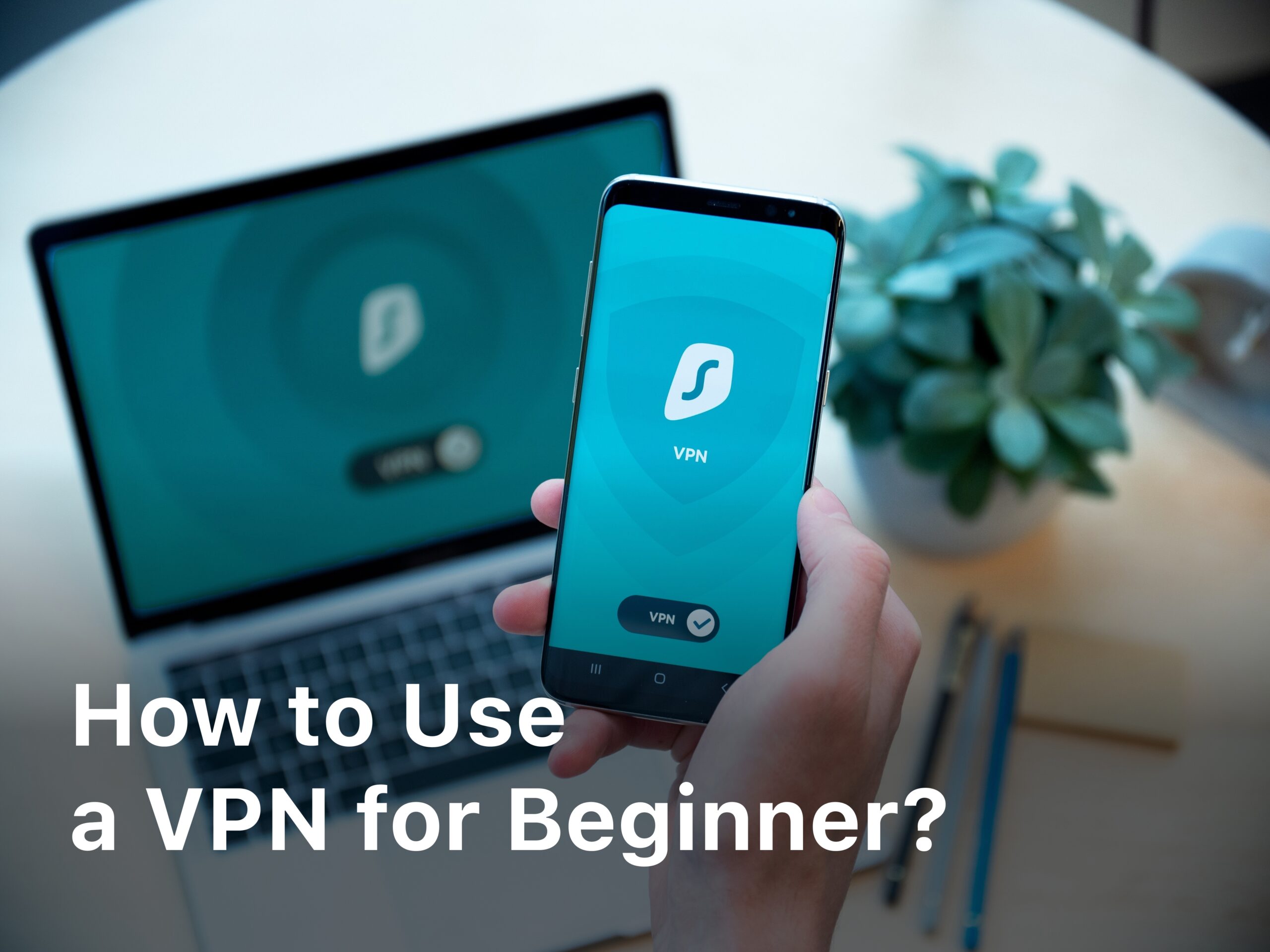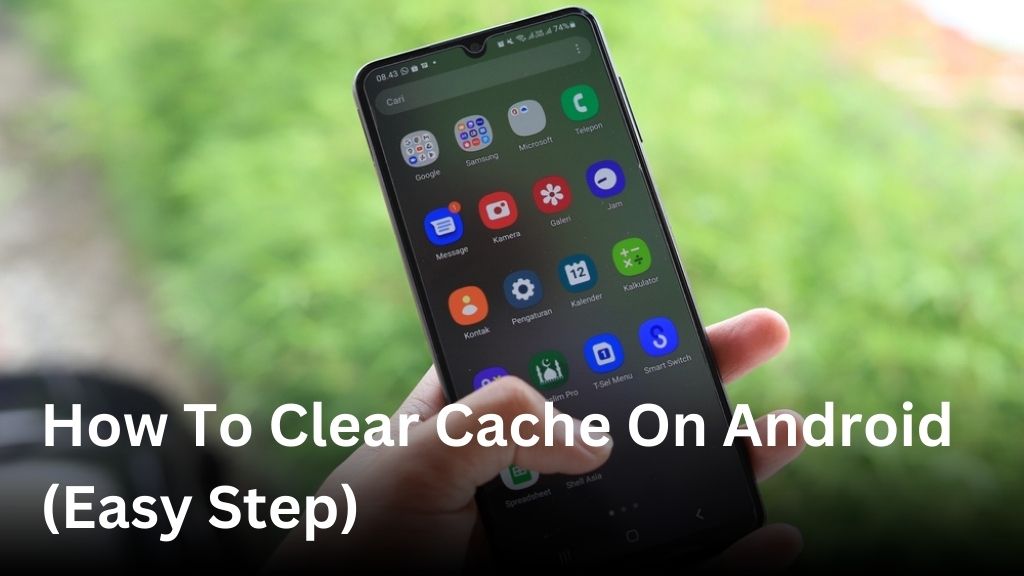How to Update Motherboard Drivers: A Simple Guide
It’s important to keep your motherboard drivers updated for your computer to work well. This guide will help you update your drivers easily. It’s all about making sure your system runs perfectly.
If your drivers are old or don’t match your system, you could face many problems. Your computer might crash, work slow, or not connect with new parts. So, updating your drivers is key to an efficient and smooth computer experience.
We will talk about why keeping your drivers current matters. Then, we’ll show you how to find which motherboard you have. Plus, we’ll give you detailed steps for updating drivers manually or automatically. Let’s get your system in top shape!
Understanding the Importance of Motherboard Drivers
Motherboard drivers are key for your computer to work well. They help the hardware and software work together. It’s crucial to keep them updated for a smooth use of your computer.
Why Updating Drivers is Crucial
Updating motherboard drivers is very important. It improves your computer’s speed and dependability. This updating fixes bugs, enhances performance, and makes sure everything works well together.
Common Issues Caused by Outdated Drivers
Not updating your drivers can cause many problems. Your computer might not work right, freeze, or crash. It can also create security risks. These are signs you need to update your drivers.
Therefore, it’s vital to regularly update motherboard drivers. It will keep your computer running smoothly and safely. This simple step will improve your computer use a lot.
Identifying Your Motherboard Model
Finding your motherboard’s model is key before updating its drivers. It ensures you get the right updates. We will show you how to identify your motherboard. This will make sure your system runs smoothly with the best drivers.
Knowing your motherboard model is vital for updating drivers. It lets you visit the manufacturer’s site, download the right drivers, and smoothly update your system.
3 Ways to Find Your Motherboard Model
- Check the Physical Motherboard: Find your motherboard in the computer. Look for a model number on a label. This is a simple way to know your motherboard’s details.
- Use System Information Software: Some software and system tools can tell you about your hardware, including your motherboard. For Windows, check the System Information tool.
- Consult Your Computer’s Documentation: The manual or computer box might list your motherboard’s model. This can help a lot with finding driver updates.
After finding your motherboard model, you can get and install the needed driver updates. This keeps your system up to date and avoids problems.
| Method | Pros | Cons |
|---|---|---|
| Physical Motherboard Inspection |
|
|
| System Information Software |
|
|
| Consulting Documentation |
|
|
Getting your motherboard model is the first important step for driver updates. Using the ways we’ve mentioned, you can easily find your motherboard’s make and model. Then, download the right updates for your system.
How to Update Motherboard Drivers
Step-by-Step Guide to Updating Drivers
It’s important to keep your motherboard drivers updated for your computer to work well. Luckily, updating them is easy. You just need to follow a few steps. We’ll guide you through updating your motherboard drivers.
- Identify your motherboard model. This info is usually on the motherboard or in your computer’s manual.
- Go to the manufacturer’s website. Look for the support or downloads section.
- Find and download the latest drivers that work with your motherboard model.
- Download the right driver for your operating system.
- After downloading, run the driver file to install it.
- Do what the on-screen messages say to finish the setup.
- Restart your computer after installation. This makes sure the new drivers work well.
Just by following these steps, you can update your motherboard drivers. This will make your computer work better, stay stable, and be compatible with new software. Always remember to keep your drivers up-to-date to have a computer that runs smoothly.
Manually Updating Motherboard Drivers
If you’re tech-savvy and like to be hands-on, this part is for you. We’ll show you how to manually update your motherboard drivers. You’ll find the newest ones on the manufacturer’s website and safely put them on your computer.
Locating the Latest Driver Versions
First, you need to know what motherboard you have. This info is in your computer’s settings or the documentation that came with it.
With your motherboard model known, go to the manufacturer’s site. Look for the support or downloads area. There, you can find and download the right drivers for your motherboard.
It’s crucial to get the correct drivers for your exact motherboard and system. The wrong ones might cause issues and make your computer unstable.
Safely Installing the Drivers
- Download the driver file(s) from the manufacturer’s website.
- Close any open programs on your computer.
- Run the driver installation file and follow the on-screen instructions carefully.
- Restart your computer to complete the installation process.
- Verify that the new drivers are properly installed and functioning correctly.
Before you start, make sure to create a restore point or back up your data. This is in case something goes wrong. It’ll help if you need to go back to how things were.
Updating your motherboard drivers manually gives you more say in the matter. It lets you use the best, most fitting versions for your system. This can stop a lot of problems and keep your computer in top shape.

Using Automatic Driver Update Tools
Do you want to update your motherboard drivers without a lot of work? Try using driver update tools. They scan your system and find old drivers. Then, they help you install the updates easily.
These tools are great for keeping your motherboard drivers current. This means your system will work better and be more compatible with programs. You’ll save time and still have the newest drivers on your system.
Exploring Popular Driver Update Software
Some well-known driver update tools are:
- Driver Booster by IObit
- DriverFix by Uniblue
- SlimDrivers by SlimWare Utilities
- Driver Easy by Driver Easy Software
These automatic motherboard driver update tools check your system for old drivers. Then, they update the drivers with just one click. They come with features like automatic backups, scheduling, and support for many devices.
Benefits of Using Driver Update Tools
Driver update software and driver update tools offer several advantages:
- They make updating drivers easy. You won’t have to do the hard work.
- Welcome better system performance. Updated drivers can make your computer run smoother.
- No more troubleshooting problems caused by old drivers. Enjoy a trouble-free experience.
- They save precious time. Forget about long, manual updates. These tools do it quickly.
By using automatic motherboard driver update tools, your system will work its best. And you won’t need to stress over manual driver updates.
Troubleshooting Common Driver Update Issues
Updating motherboard drivers keeps your computer working well. But, updating isn’t always smooth. We’ll look at typical update problems and give you tips to fix them. This includes how to handle driver conflicts that show up on your system.
Resolving Driver Conflicts
Driver conflicts happen a lot during updates. This happens when different drivers want to use the same resources. It can make your system unsteady. To fix this, do the following:
- Use Windows Device Manager to find the drivers causing the problem.
- Be careful to choose the right drivers when you remove them.
- Get the newest drivers and install them. Make sure they work with your setup.
- After installing new drivers, restart your computer. See if the issues are gone.
If the problem is not fixed, you might need expert help. You can also try other solutions like using a restore point. In some cases, reinstalling your OS from scratch might be necessary.
By following these steps, updating your drivers will be easier. This will make your computer work better after the update.
Best Practices for Keeping Drivers Up-to-Date
To ensure your motherboard runs well, updating drivers is key. We’ll show you how to easily keep your drivers current.
Set Up Automatic Updates
Enabling automatic updates is simple and effective. This means your computer will get new drivers as soon as they’re out. It saves you from checking for updates all the time.
Regularly Check for New Releases
Checking for updates yourself is also smart. Visit the manufacturer’s website regularly for any new drivers. This is especially important for bug fixes or new features. Being proactive keeps your system in top shape.
Follow Manufacturer Recommendations
Follow what the manufacturer advises for updating. They understand their products best. Their tips can prevent issues that might come from using the wrong drivers.
| Best Practice | Description |
|---|---|
| Automatic Updates | Enable automatic driver updates to ensure your system uses the latest versions. |
| Manual Checks | Checking the manufacturer’s site yourself means you’re always up-to-date. |
| Follow Manufacturer Guidance | Stick to what your motherboard’s maker says for driver updates. |
Stick to these practices to keep your drivers fresh. This keeps your motherboard running smoothly. Remember, keeping your system updated is crucial for peak performance.
Preventing Future Driver-Related Problems
Keeping your motherboard drivers healthy is key. This helps steer clear of issues down the road. One smart move is keeping your system backed up. This way, if issues with drivers pop up, you’re ready.
Be careful with outside driver update tools. They might not offer the best or most compatible updates for your system. It’s better to download drivers straight from your motherboard maker or vendor websites. This guarantees they work well with your system.
Don’t forget to keep up with the latest updates and driver tips. Staying informed helps sidestep many problems. Regular updates and watching over your drivers are your best friends in keeping your system at its best.