Guide: 4 Step to Increase Your Internet Speed
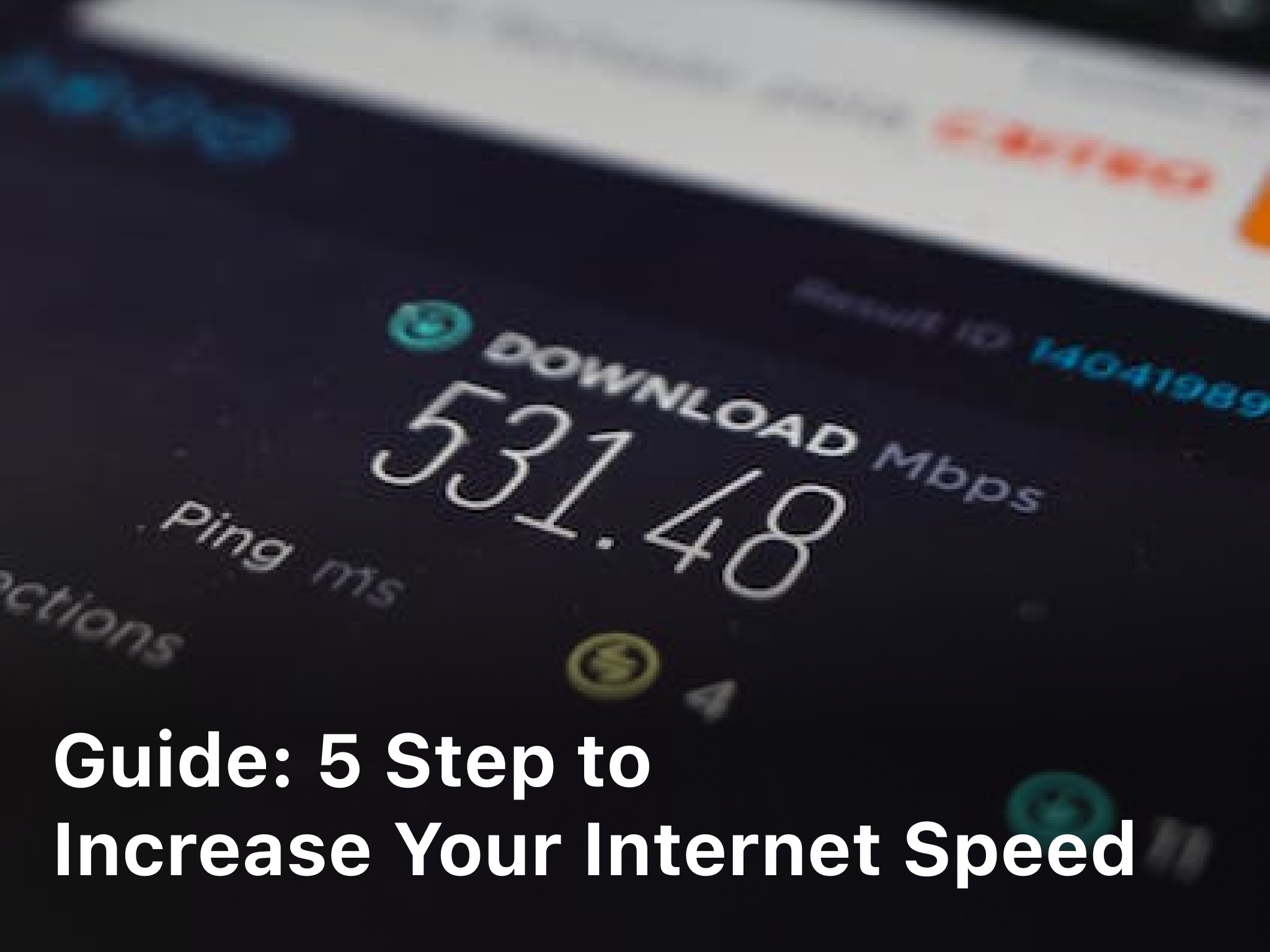
As an internet user, you understand the frustration of slow browsing speeds and buffering times when streaming content or downloading files. In today’s digital world, fast and reliable internet connectivity is essential. The good news is that there are steps you can take to increase your internet speed and improve your online experience. By following some basic tips, you can optimize your Wi-Fi network, modem, and connected devices to increase your bandwidth and connectivity. so you can also increase internet speed using a VPN. Get ready to enjoy faster downloads, smoother video streaming, and a more responsive internet connection by following these five simple steps to speed up your internet speed.
1. Update Your Router Firmware
To increase your internet speed, one of the first steps you should take is updating your router’s firmware. Most router manufacturers regularly release firmware updates that not only enhance security but also boost performance and connectivity.
Outdated router firmware is a common cause of slow internet speeds and Interne Shutdown, calm to overcome internet shutdown with using VPN. Newer firmware versions often contain optimizations and patches that can significantly improve how your router handles network traffic. Updating is usually very straightforward, but be sure to follow the instructions provided by your router manufacturer to ensure it’s done properly.
Once you’ve updated your router’s firmware, you may need to restart or reset your router for the changes to take effect. After it restarts, check to see if your internet speeds have increased. Run a speed test from a device connected to your Wi-Fi network. You should notice faster download and upload speeds, as well as a lower ping.
If updating your router’s firmware does not resolve your slow internet issues, it’s time to try additional solutions. Double check that your connectivity equipment like modems or range extenders also have the latest firmware installed. Try changing your Wi-Fi channel to reduce interference from other networks. You can also consider upgrading to a newer, faster router that supports the latest wireless standards like Wi-Fi 6.
With some troubleshooting, you can get to the root cause of your sluggish internet speeds and make the necessary adjustments to boost your connectivity. Staying on top of firmware and hardware updates is one of the best ways to keep your network running as fast and efficiently as possible.
2. Change Your Wi-Fi Channel
To increase your internet speed, changing your Wi-Fi channel is an important step. Most Wi-Fi routers default to channel 1, 6 or 11, which can lead to interference from other networks in your area using the same channel.
Switching to a less crowded channel in your Wi-Fi router’s settings may help reduce interference and improve your internet speed. Here is how to change your Wi-Fi channel:
- Log into your Wi-Fi router’s administration page. This is usually accessed by entering your router’s IP address into a web browser address bar. The default IP address for most routers is 192.168.1.1 or 192.168.0.1.
- Locate the Wi-Fi or wireless settings section. This may be under “Basic Wireless Settings,” “Wireless Network,” or a similar name.
- Find the channel selection option. This is typically labeled “Channel” or “Wireless Channel.” The specific option name and layout may differ slightly depending on your router brand and model.
- Change the channel setting to a different channel, such as channel 1, 6 or 11. Pick a channel as far away from your current one as possible. For example, if you’re currently using channel 6, try channel 1 or 11.
- Save the settings and reboot your router. Once it restarts, your Wi-Fi network will begin operating on the new channel you selected.
- Test your internet speed to determine if it has increased. Run a speed test on a device connected to your Wi-Fi to check your download and upload speeds. If it’s faster, changing the channel likely helped reduce interference and boost your connectivity. If not, you may need to try additional steps to improve your internet speed.
Changing your Wi-Fi channel is an easy first step that can potentially speed up your internet with minimal effort or technical knowledge required. Give it a try and see if your connectivity gets a boost.
3. Move Your Router to a Central Location
To optimize your internet speed, the location of your Wi-Fi router is key. For the best signal strength throughout your home, place the router in a central spot on the main floor.
Move the Router Away From Obstructions
Place the router in an open area away from large obstructions like concrete walls, appliances, and cabinetry which can absorb and weaken the signal. Open spaces allow for the widest broadcast range. Consider mounting the router on a wall or ceiling in the center of your home for maximum coverage.
Elevate the Router
Elevating your router, even just a few feet higher, can significantly improve its range and performance. Place it up high on a shelf, cabinet, or table. The higher vantage point allows the signal to broadcast farther without interference from furniture and fixtures. For multi-story homes, locating the router on an upper floor, preferably the top floor, helps ensure strong coverage to lower levels.
Change the Wi-Fi Channel
If neighboring Wi-Fi networks are interfering with your signal strength, changing your router’s channel may help. Wi-Fi networks broadcast on specific frequency channels, so switching to a less crowded channel can reduce interference from other networks. Check your router’s settings to view available channels and test different options to find the one with the fastest, most consistent performance.
•Channel 6 or 11 are typically the least crowded in urban areas.
•A Wi-Fi analyzer app can detect which channels neighboring networks are using to help you choose the optimal channel for your network.
Optimizing the location and settings of your Wi-Fi router can significantly boost your internet speed and connectivity. With some strategic placement changes and channel customization, you’ll be enjoying faster, more reliable internet throughout your home in no time.
4. Disable Wi-Fi Broadcasting
Disabling your Wi-Fi broadcasting can increase your internet speed by reducing interference from other nearby wireless networks.
Change Your Wi-Fi Channel
Wi-Fi routers broadcast on a specific channel, similar to radio stations. Nearby wireless networks using the same channel can slow down your connectivity. Most routers default to channel 6 or 11, so changing to a less commonly used channel like 1, 5 or 8 may help. Log into your router’s admin page to adjust the channel setting. You may need to experiment to find the channel with the least interference.
Disable SSID Broadcasting
Disabling your router’s SSID broadcast means your Wi-Fi network name will no longer appear in the list of available networks on your devices or other Wi-Fi enabled equipment. While this adds an extra step to connect, it also reduces outside interference from other networks detecting and connecting to your signal. Find the option to disable “Broadcast SSID” or “Broadcast Network Name” in your router’s wireless settings page. You will then need to manually enter your network name to connect devices.
Enable WPA3 Security
If your router supports the latest WPA3 Wi-Fi security protocol, enabling it will encrypt your network data more securely than the older WPA2 standard. The additional encryption can slightly impact your Wi-Fi range and speed, but will also make your network less visible to outside interference from other signals. Check if your router offers WPA3 as an option under the wireless security settings. If so, choose “WPA3-Personal” for the strongest home Wi-Fi encryption.
Following these steps to optimize your Wi-Fi channel selection, disable SSID broadcasting, and enable the latest WPA3 security on your network can help reduce interference for faster, more reliable internet connectivity. While the speed gains may be modest, every bit helps when you need all the bandwidth you can get.
FAQ: How to Increase Your Internet Speed

To increase your internet speed, there are a few steps you can take. The following FAQs provide some recommendations to optimize your connectivity.
Contact Your Internet Service Provider
If your internet seems slower than usual, contact your ISP. They can check if there are any issues with your connection or equipment. They may also be able to increase your bandwidth or data cap for an added monthly fee. Explain your needs and see what options are available to improve your internet performance.
Related Article : Guide: How to Survive an Internet Shutdown
Upgrade to a Faster Plan
If your current internet plan does not meet your needs, upgrading to a faster tier may help. Plans with higher download and upload speeds, like 100 Mbps or higher, will provide faster connectivity for streaming media, gaming, and other data-intensive uses. Shop plans from alternative ISPs in your area to compare speeds and pricing.
Use an Ethernet Cable
For the fastest, most reliable connectivity, plug your router or modem directly into your computer using an Ethernet cable. Wi-Fi can be affected by interference from walls, appliances, and other electronics. An Ethernet cable provides a direct, wired connection that is faster and more stable.
Limit Bandwidth-Intensive Activities
Reducing bandwidth-heavy tasks like streaming 4K video, torrenting files, and online gaming can free up bandwidth for other needs. Limit the number of connected devices like tablets, phones, TVs, and gaming consoles using the internet at once. Close browser tabs you are not using and disable auto-playing media.
Making a few adjustments to your connectivity setup and internet usage habits can significantly improve your internet speed. Be sure to also restart your router and modem on occasion to reset the connection. If problems persist, additional troubleshooting or professional help may be needed.
Conclusion
Following these five steps should significantly improve your internet speed and connectivity.While some options may require a small investment of time or money, the long term benefits to your productivity and enjoyment of the online experience will make that effort worthwhile.No one should have to suffer through buffering videos, dropped wifi signals, or glacially slow web browsing.Take action today and make the changes needed to upgrade to the fast, stable internet access you need and deserve.With consistency and patience, you will transform your digital life from sluggish and frustrating to speedy and streamlined.The open waters of the information superhighway await; it’s time to rev your engine and set sail at faster speeds than ever before.Godspeed!



