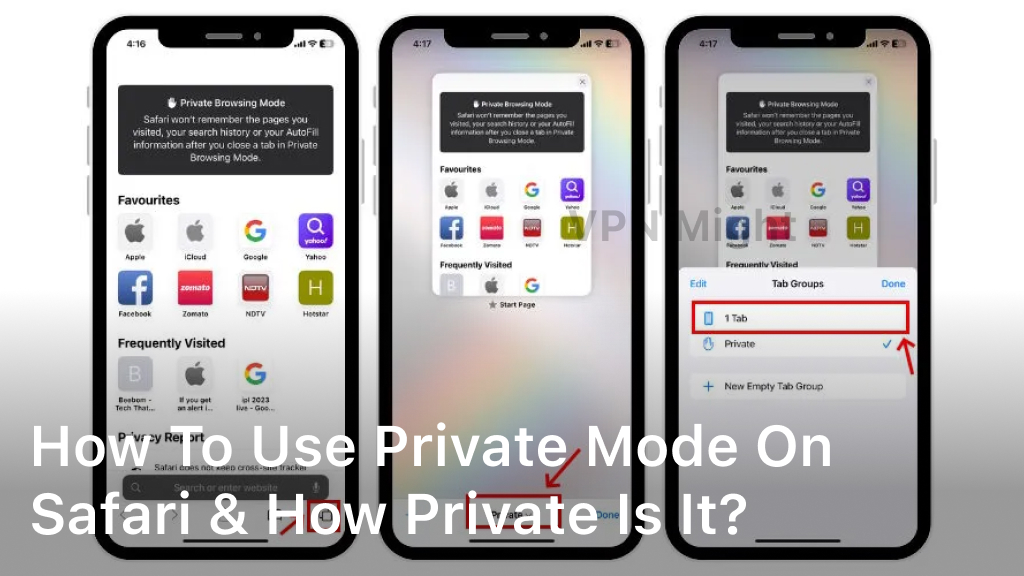Easy Way to Turn Off VPN On Android Phone Without App
Easy Way to Turn Off VPN On Android Phone Without App – Learn the easy way to turn off VPN on your Android phone without using any app. Follow these simple steps to regain unrestricted access to the internet.
In today’s digital age, VPN (Virtual Private Networks) have become an essential tool for safeguarding our online privacy and security. However, there may be times when you need to turn off your VPN on your Android phone without the hassle of uninstalling an app.
In this comprehensive guide, we’ll walk you through the process step by step, ensuring you can easily switch your VPN on and off as needed. So, let’s dive into the details.
Turn Off VPN On Android Phone Without App
Turning off a VPN on Android phone is a straightforward process. Follow these steps to regain unrestricted access to the internet:
- Unlock Your Android Phone: Ensure your device is unlocked and ready for configuration.
- Access the Quick Settings: Swipe down from the top of your screen to access the Quick Settings menu.
- Locate the VPN Icon: In the Quick Settings menu, you’ll find an icon that represents your active VPN connection. It usually looks like a key or a padlock.
- Tap the VPN Icon: Tap on the VPN icon to open the VPN settings.
- Disconnect the VPN: In the VPN settings, you’ll see an option to disconnect or turn off the VPN. Tap on this option.
- Confirm Your Action: A confirmation dialog may appear, asking if you want to disconnect from the VPN. Confirm your choice by tapping “Disconnect.”
- VPN Disabled: Congratulations! Your VPN is now turned off, and you can freely browse the internet without any restrictions.

How do I stop VPN from always on?
If you want to stop your VPN from always being on, you can follow these steps on your Android phone:
- Open VPN Settings: Start by unlocking your Android device and going to the “Settings” app. Scroll down and look for the “Network & Internet” or “Connections” option. Tap on it.
- VPN Configuration: Inside the “Network & Internet” or “Connections” section, you’ll find “VPN” or “Virtual Private Network.” Tap on this option to access your VPN settings.
- Disable Always-On VPN: Within the VPN settings, you’ll see a list of configured VPN profiles. Find the VPN profile that is set to “Always-On” or “Block connections without VPN.” This is the setting that forces the VPN to remain active at all times.
- Turn Off Always-On: To stop the VPN from always being on, simply tap on the VPN profile with the “Always-On” setting. You should see an option to disable it. This option may be labeled as “Always-On VPN” or “Block connections without VPN.” Toggle this switch to the “Off” position.
- Confirm Action: Depending on your Android version, a confirmation message may appear, explaining the potential risks of turning off the Always-On VPN setting. Read the message carefully and confirm your choice.
- VPN Status: Once you’ve disabled the Always-On VPN setting, you can return to the VPN settings screen to verify that it is now turned off. You should see that the VPN is no longer set to always be active.
- Optional: Disconnect the VPN: If your VPN is currently active, you may need to disconnect it manually. Return to the home screen and access the Quick Settings menu by swiping down from the top of the screen. Find the VPN icon and tap on it to disconnect the VPN if necessary.
- By following these steps, you can prevent your VPN from being always on and regain control over when you use it. This can be particularly useful if you only want to activate your VPN when accessing specific websites or services that require additional privacy and security.
Remember that while turning off the Always-On VPN setting provides flexibility, it’s essential to use your VPN when connecting to unsecured networks or when you need to protect your online activities from potential threats.
Frequently Asked Questions
How do I turn my VPN back on?
To turn your VPN back on, follow the same steps outlined above, but this time, select the option to connect to your VPN instead of disconnecting.
Will turning off my VPN compromise my online security?
Turning off your VPN temporarily should not compromise your online security, as long as you are in a trusted network environment. However, it’s essential to re-enable your VPN when connecting to public Wi-Fi or unsecured networks.
Can I remove the VPN app instead of turning it off?
Yes, you can uninstall the VPN app if you no longer wish to use it. This will completely remove the VPN from your Android phone.
Are there any shortcuts to turn off the VPN?
Some Android devices may offer shortcuts or widgets that allow you to toggle the VPN on and off directly from your home screen. Check your device’s settings or consult the manufacturer’s documentation for more information.
What are the benefits of using a VPN?
VPN offer several benefits, including enhanced online privacy, security, and the ability to access geo-restricted content. They are valuable tools for safeguarding your data and online activities.
Can I use a third-party app to manage my VPN connections?
Yes, there are third-party apps available on the Google Play Store that can help you manage your VPN connections more efficiently. These apps may offer additional features and customization options.
Conclusion
In this article, we’ve explored the easy way to turn off a VPN on Android phone without the need for any additional apps. By following these simple steps, you can quickly regain access to the internet without the restrictions imposed by your VPN.
Remember to use a VPN whenever you’re on an unsecured network or when you want to maintain your online privacy and security. Stay safe and enjoy your online experiences!