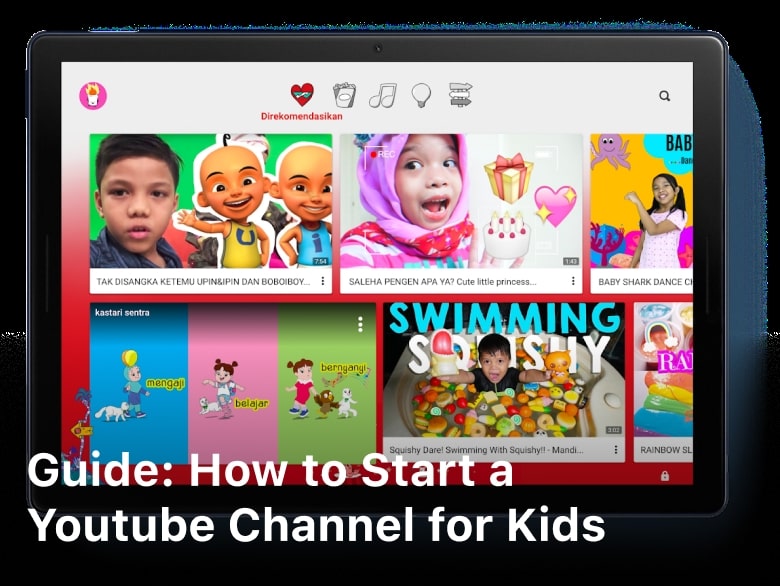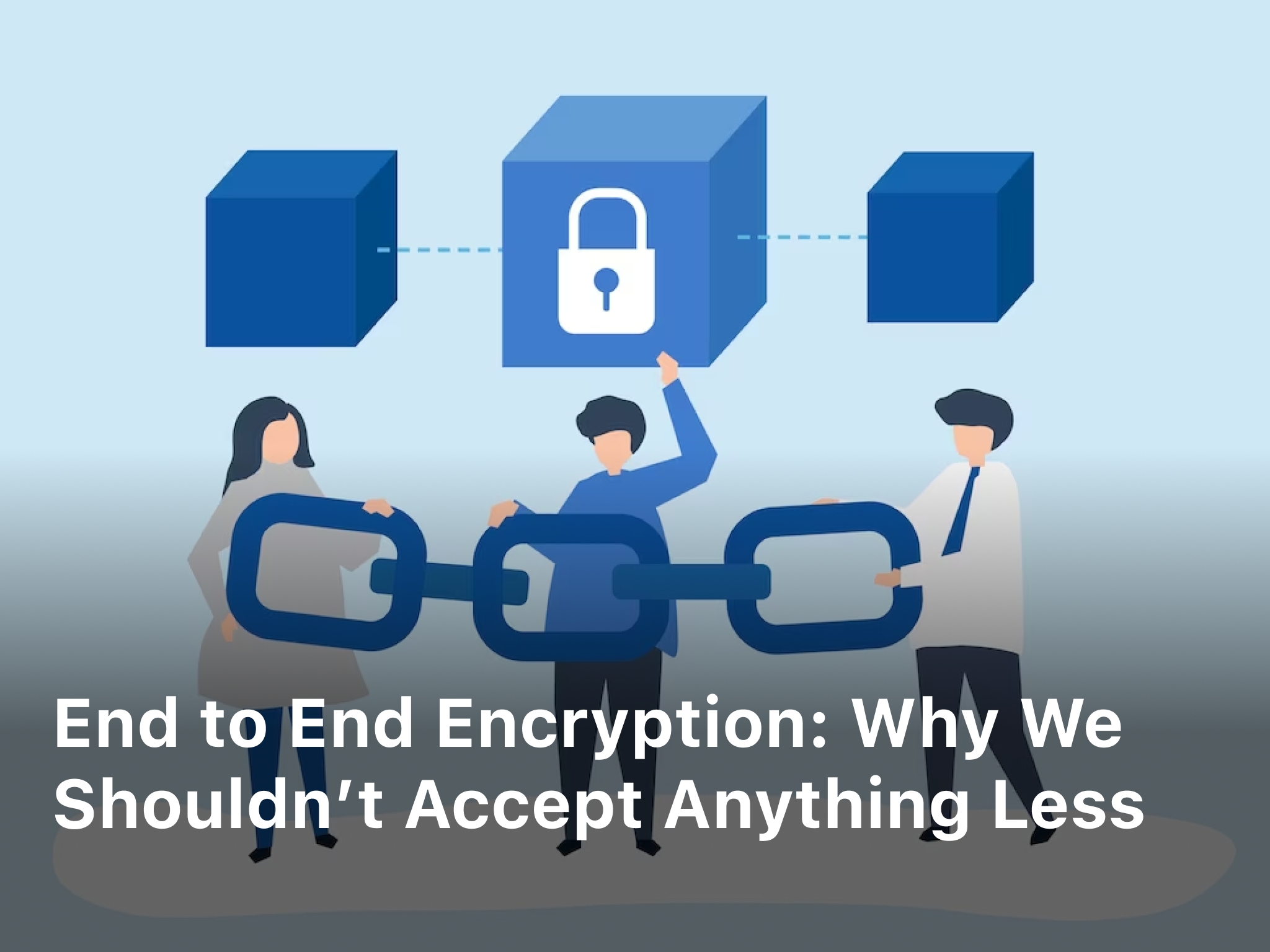How To Change iPhone IP Address Without WiFi – Learn how to change your iPhone’s IP address without using WiFi. This comprehensive guide provides step-by-step instructions, expert tips, and insights to help you successfully alter your IP address.
In today’s digital world, having control over your device’s IP address can be essential for various reasons. Your IP address acts as your device’s unique identifier on the internet, and sometimes, you may want to change it for security, privacy, or troubleshooting purposes.
While many guides focus on changing IP addresses using WiFi, this article will show you how to do it without relying on a wireless network. In this guide, we will walk you through the process, covering every detail you need to know to successfully change your iPhone’s IP address.
Why would you need to change your iPhone IP address?
There are several reasons why you might need to change your iPhone’s IP address:
- Privacy and Anonymity: Changing your IP address can add an extra layer of privacy and anonymity while browsing the internet. It prevents websites and online services from tracking your real location and online activities.
- Bypassing Geographic Restrictions: Some online content, services, or websites may be restricted based on geographic locations. Changing your IP address allows you to access content that might be blocked in your region.
- Network Troubleshooting: In case you encounter connectivity issues or experience slow internet speeds, changing your IP address can help resolve such problems.
- Security Purposes: If you suspect that your IP address has been compromised or targeted by hackers, changing it can reduce the risk of potential cyber threats.
- Testing and Development: For developers and IT professionals, changing the IP address can be useful for testing websites or apps under different network conditions.
- Avoiding IP Blocks: Some websites or services may block certain IP addresses due to excessive access or other reasons. Changing your IP address can help you access those sites or services again.
- Dynamic IP Address: In some cases, your IP address may change automatically, especially if you are on a mobile network. Changing it manually allows you to have better control over your online presence.
- Internet Speed Optimization: In rare cases, changing your IP address might help improve internet speeds by connecting to a less congested server.
Remember that changing your IP address should be done responsibly and for legitimate purposes. It’s essential to be aware of the potential consequences and adhere to all applicable laws and regulations.

How To Change iPhone IP Address Without WiFi
Changing your iPhone’s IP address without WiFi involves utilizing cellular data or a mobile hotspot to access the internet. Follow these step-by-step instructions to accomplish the task:
- Confirm Mobile Data Connection: Ensure that your iPhone is connected to a cellular network or a mobile hotspot with active data services.
- Access Cellular Settings: Open your iPhone’s “Settings” app from the home screen.
- Select “Cellular”: In the Settings menu, tap on “Cellular” to access your cellular network settings.
- Toggle Cellular Data On: If cellular data is not already enabled, toggle the switch to turn it on.
- Identify Cellular IP Address: Your iPhone’s IP address will be assigned by your cellular network automatically. To find it, scroll down in the Cellular settings until you see “Cellular Data Network” or “APN” (Access Point Name) settings.
- Modify APN Settings (Optional): Some carriers allow users to modify APN settings. If you need to change the APN to obtain a specific IP address, you can do so in this section.
- Restart iPhone: After making any changes to the APN settings, restart your iPhone to apply the changes.
- Check IP Address: Once your iPhone restarts, go back to the Cellular settings and locate your new IP address.
- Confirm Changes: Confirm that your iPhone’s IP address has been successfully changed by checking it against the old address.
- Testing Connectivity: Ensure that your device has a stable data connection and that internet services are accessible with the new IP address.
How to change your private iPhone IP address?
To change your private iPhone IP address, you’ll need to go through a few simple steps. Please follow the instructions below:
- Disconnect from WiFi: Make sure you are not connected to any WiFi network. Changing the private IP address is possible only when you are using cellular data or a mobile hotspot.
- Enable Cellular Data: Ensure that your iPhone’s cellular data is turned on. You can do this by going to “Settings,” then “Cellular,” and toggling the “Cellular Data” switch to the ON position.
- Access Cellular Settings: In the “Settings” app, scroll down and tap on “Cellular” to access your cellular network settings.
- View Cellular IP Address: In the “Cellular” settings, look for “Cellular Data Network” or “APN” settings. Here, you will find your current private IP address.
- Modify APN Settings (Optional): Some carriers allow users to modify their APN settings. If you need to change the APN to obtain a specific IP address, you can do so in this section.
- Restart iPhone: After making any changes to the APN settings, restart your iPhone to apply the changes.
- Verify New IP Address: Once your iPhone restarts, go back to the “Cellular” settings and check if your IP address has been successfully changed.
By following these steps, you should be able to change your private iPhone IP address. Keep in mind that your private IP address is provided by your cellular network, and it might change periodically, depending on your carrier’s settings and network configuration.
Advantages of Changing iPhone IP Address Without WiFi
Changing your iPhone’s IP address without WiFi offers several advantages:
- Privacy Enhancement: Altering your IP address can provide an extra layer of privacy and anonymity when browsing the internet.
- Bypassing Restrictions: If you encounter restricted content or services based on IP location, changing your IP address can help you bypass such limitations.
- Troubleshooting: In some cases, changing your IP address can resolve connectivity or network-related issues.
Common Mistakes to Avoid
While changing your iPhone’s IP address without WiFi is relatively straightforward, some common mistakes can hinder the process. To ensure a successful outcome, avoid the following pitfalls:
- Using WiFi: Ensure that you are not connected to any WiFi network during the process, as it may override your cellular data connection.
- Incorrect APN Settings: If you decide to modify your APN settings, double-check that you enter the correct information to prevent any disruptions in connectivity.
- Ignoring Data Limitations: If you are using a mobile hotspot, be mindful of data limitations to avoid extra charges or throttling.
- Neglecting Restart: Always restart your iPhone after making any changes to ensure that the new settings take effect.
FAQs
Q: Can I change my iPhone’s IP address while connected to WiFi?
A: No, changing your iPhone’s IP address while connected to WiFi is not possible. You must use cellular data or a mobile hotspot for this process.
Q: Is changing my iPhone’s IP address legal?
A: Yes, changing your iPhone’s IP address is legal, but it must be done for legitimate reasons and not for malicious or illegal activities.
Q: Will changing my IP address affect my cellular data plan?
A: Changing your IP address should not affect your cellular data plan, but it’s essential to be aware of data usage to avoid potential extra charges.
Q: Can I reset my IP address to the default one?
A: Yes, if you wish to revert to your original IP address, you can reset your APN settings or restart your iPhone.
Q: Will changing my IP address improve my internet speed?
A: Changing your IP address is unlikely to have a significant impact on your internet speed. Factors like network coverage and carrier services influence internet speed.
Q: Is there any risk of damaging my iPhone while changing the IP address?
A: No, changing your iPhone’s IP address is a standard network configuration and poses no risk of damaging your device.
Conclusion
Changing your iPhone’s IP address without WiFi is a simple process that can offer privacy, bypass restrictions, and resolve network issues. By following the step-by-step instructions in this guide, you can successfully alter your IP address using cellular data or a mobile hotspot. Remember to avoid common mistakes, such as using WiFi during the process or entering incorrect APN settings. As always, use this knowledge responsibly and for legitimate purposes.
Remember, your IP address is a vital aspect of your online identity, and modifying it can impact your internet experience. Before making any changes, consider your reasons for doing so and be aware of any potential consequences. Now that you know how to change iPhone IP address without WiFi, you can take control of your online presence and enjoy a more secure browsing experience.
Keep Reading :
- 8 Cloud Security Best Practices 2023
- What Are The Benefits Of Cloud Computing For Your Business
- What Is Internet Of Things Iot And How Is Connectivity