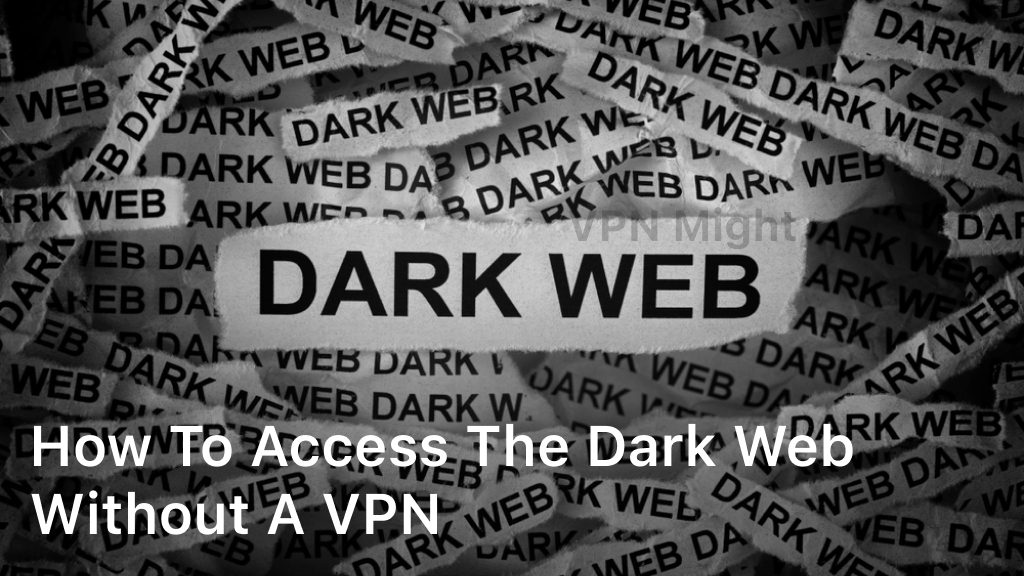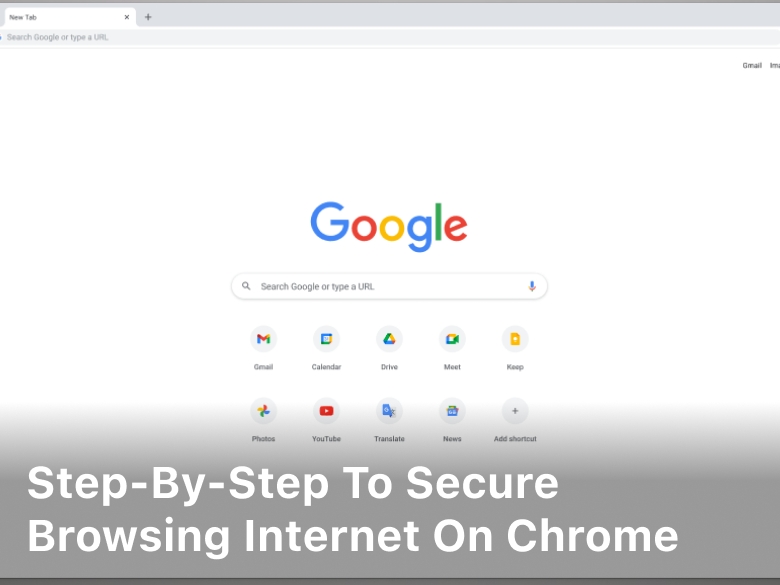How to Enable SSO in FortiClient for macOS VPN
In today’s fast-paced digital world, having easy VPN access is key for staying productive. I’ve learned that enabling SSO in FortiClient for macOS VPN makes things much better. This guide will show you how to set up FortiClient, so you can get into your VPN fast without needing to log in over and over. Let’s explore how to turn on SSO and see its advantages for your macOS VPN.
Understanding Single Sign-On (SSO)
Single Sign-On (SSO) changes how we log into different apps. It lets users get into many platforms with just one set of login details. This makes using the internet easier and faster.
What is SSO?
SSO is a way to log into many apps with just one set of login info. It cuts down on the need to remember lots of usernames and passwords. This makes logging in faster and safer, as it lowers the chance of using weak passwords.
It also makes it easier to get into cloud services and company tools.
Benefits of Using SSO in VPNs
The benefits of SSO with VPNs are big. Here are some main points:
- Improved VPN efficiency: Users can connect faster without many login screens, saving time and effort.
- Enhanced security: Using one set of login details makes it harder for hackers to get in and makes managing logins easier.
- Reduced password fatigue: With fewer logins, users are less likely to forget passwords or use unsafe methods.
- Increased productivity: Easy access lets users spend more time on their work and less on logging in.
Why Choose FortiClient for macOS VPN
FortiClient is a top choice for a VPN on macOS. It offers more than just a secure connection. It protects your data as you browse. Plus, it’s easy to set up and manage on your Mac.
Features of FortiClient
FortiClient has many features to boost VPN security and make it easy to use. Key features include:
- Integrated network security to protect against unauthorized access
- Endpoint management for easy monitoring of device security
- Centralized control that simplifies management for IT teams
- Advanced malware protection to filter out threats
Compatibility with macOS
FortiClient works perfectly with macOS, so I don’t face any issues. This is key for the best performance and using all its VPN features. It’s easy to install and use, giving me peace of mind when accessing sensitive info through a VPN.
Preparing Your macOS for FortiClient Installation
Getting your macOS ready for FortiClient is easy with a few steps. First, check if your system meets the macOS requirements. This ensures a smooth experience with FortiClient’s features.
System Requirements
For FortiClient to work best, your system must meet certain criteria. These include:
- Latest version of macOS installed
- At least 4 GB of RAM
- Minimum 500 MB of available storage space
- Updated hardware drivers
Checking these requirements helps prevent installation problems later.
Installing FortiClient on macOS
Installing FortiClient is easy. Here’s what I do:
- Visit the Fortinet official website to download FortiClient.
- Open the downloaded file to start the installation.
- Follow the on-screen instructions, agreeing to the terms and conditions.
- Complete the installation and update if necessary.
After installing, I check everything is working well. This ensures I can use FortiClient’s features fully.
| Requirement | Description |
|---|---|
| macOS Version | Must be the latest version for optimal performance |
| RAM | A minimum of 4 GB is required |
| Storage | At least 500 MB of free space needed |
| Drivers | Keep hardware drivers updated to avoid compatibility issues |
By following these steps, I make sure my macOS is ready for FortiClient installation.
How to Enable SSO in FortiClient for macOS VPN
Enabling SSO in FortiClient is straightforward. This guide will show you how to access the VPN settings and set up SSO. It’s important to avoid common mistakes that can slow down SSO.
Step-by-Step Guide
- Open the FortiClient application on your macOS.
- Navigate to the VPN settings from the main menu.
- Select the SSO option from the configuration panel.
- Enter all required fields accurately; this includes the identity provider URL and authentication method.
- Ensure that all necessary permissions are granted during the setup process.
- Save the settings and test the connection to confirm that SSO is functioning as expected.
Common Mistakes to Avoid
While setting up SSO, there are some FortiClient common mistakes that I advise avoiding:
- Entering incorrect information in the configuration fields.
- Overlooking the necessary permissions that allow SSO functionality.
- Failing to test the connection after saving settings, which can lead to frustration.

Configuring SSO Settings in FortiClient
Setting up SSO in FortiClient is key for better user login and a smoother experience. It’s important to know how to get to the settings. This makes sure everything works well. I’ll guide you through accessing and setting up the authentication methods.
Accessing Configuration Options
To begin, I open the FortiClient app and go to the settings menu. It’s usually in the top right corner. Then, I pick ‘Preferences’ or ‘Settings’ based on FortiClient’s version. This opens a new window with all the needed options for managing settings.
Setting Up Authentication
Once in the settings, I move on to setting up authentication. I choose the SSO method I prefer, like SAML, OAuth, or a custom API. I enter the identity provider details and secure connection requirements. After that, I save the changes. The system will then check my settings to make sure SSO works well for accessing resources.
Troubleshooting Common SSO Issues
Even the best SSO setups can face problems. Knowing how to fix these issues can save time and reduce stress. In this section, I’ll cover common connection and authentication problems. I’ll also provide steps to solve them.
Connection Problems
Connection issues can show up as VPN timeouts or server errors. These issues can be annoying but are often easy to fix. Here are some tips to help you:
- Check your internet connection to make sure it’s stable.
- Make sure the VPN server is working by looking at its status page.
- Restart the FortiClient app to update all settings.
- Look at your firewall settings. Sometimes, security software blocks VPN connections.
Authentication Errors
Authentication problems can cause failed logins, stopping you from accessing important services. It’s important to fix these errors. Here are steps to follow:
- Make sure your username and password are correct.
- Check if your account is locked or disabled by an admin.
- Update your password if it’s about to expire.
- Look over the SSO settings to make sure they match your company’s needs.
| Issue Type | Common Causes | Suggested Solutions |
|---|---|---|
| Connection Issues | Network instability, server downtime | Check internet connection, verify server status |
| Authentication Errors | Incorrect credentials, account lockout | Verify username/password, check account status |
Using FortiClient with Other VPNs
When setting up a VPN, knowing how FortiClient works with other VPNs is key. SSO integration can greatly improve the user experience. But, not all VPNs offer the same level of integration. Understanding these options helps see how FortiClient can fit into a larger security setup.
Integration Possibilities
FortiClient can work with many other VPNs. This lets me use its secure features and the unique benefits of other providers. Here are some key ways it can integrate:
- Compatibility with major VPN platforms.
- Seamless authentication across different services using SSO integration.
- Support for multi-factor authentication to enhance security.
Comparing SSO Features
For a balanced view, comparing VPNs by their SSO features is helpful. Here’s how FortiClient compares:
| VPN Provider | SSO Integration | Multi-Factor Authentication | Security Protocols |
|---|---|---|---|
| FortiClient | Yes | Yes | IPsec, SSL |
| Cisco AnyConnect | Yes | Yes | IPsec, IKEv2 |
| OpenVPN | Limited | Optional | OpenVPN protocol |
| Palo Alto GlobalProtect | Yes | Yes | IPsec, SSL |
Security Best Practices for Using SSO
Using SSO makes logging into different services easier, but security is key. Following SSO security practices keeps my sensitive info safe. Enabling multi-factor authentication (MFA) is a must. It makes it much harder for others to get into my accounts.
Keeping Your Credentials Safe
Along with MFA, I check and change my passwords often. A password manager helps me make strong, unique passwords for each account. It’s important to avoid using easy-to-guess passwords like birthdays or pet names.
Regularly Updating Your Security Settings
I check and update my security settings regularly. This keeps me ahead of new threats online. Most services let me adjust my security settings. Keeping up with new features and updates helps me stay secure with SSO.