Phone not charging? These tips will help you get connected
Hey there, looks like your phone isn’t charging again. That sinking feeling of dread starts to creep in as you realize you’re cut off from calls, texts, and the web. Not to worry, we’ve got you covered. There are a few easy things you can try to get your phone charging again in no time. Before you throw in the towel and head to the phone store or start googling “reasons why my phone won’t charge”, give these tips a shot. With any luck, you’ll be back to scrolling social media and sending emoji-filled messages in the next few minutes. Stay calm – your phone charging crisis is about to be averted with these simple solutions. Read on to get the juice flowing to your phone again.
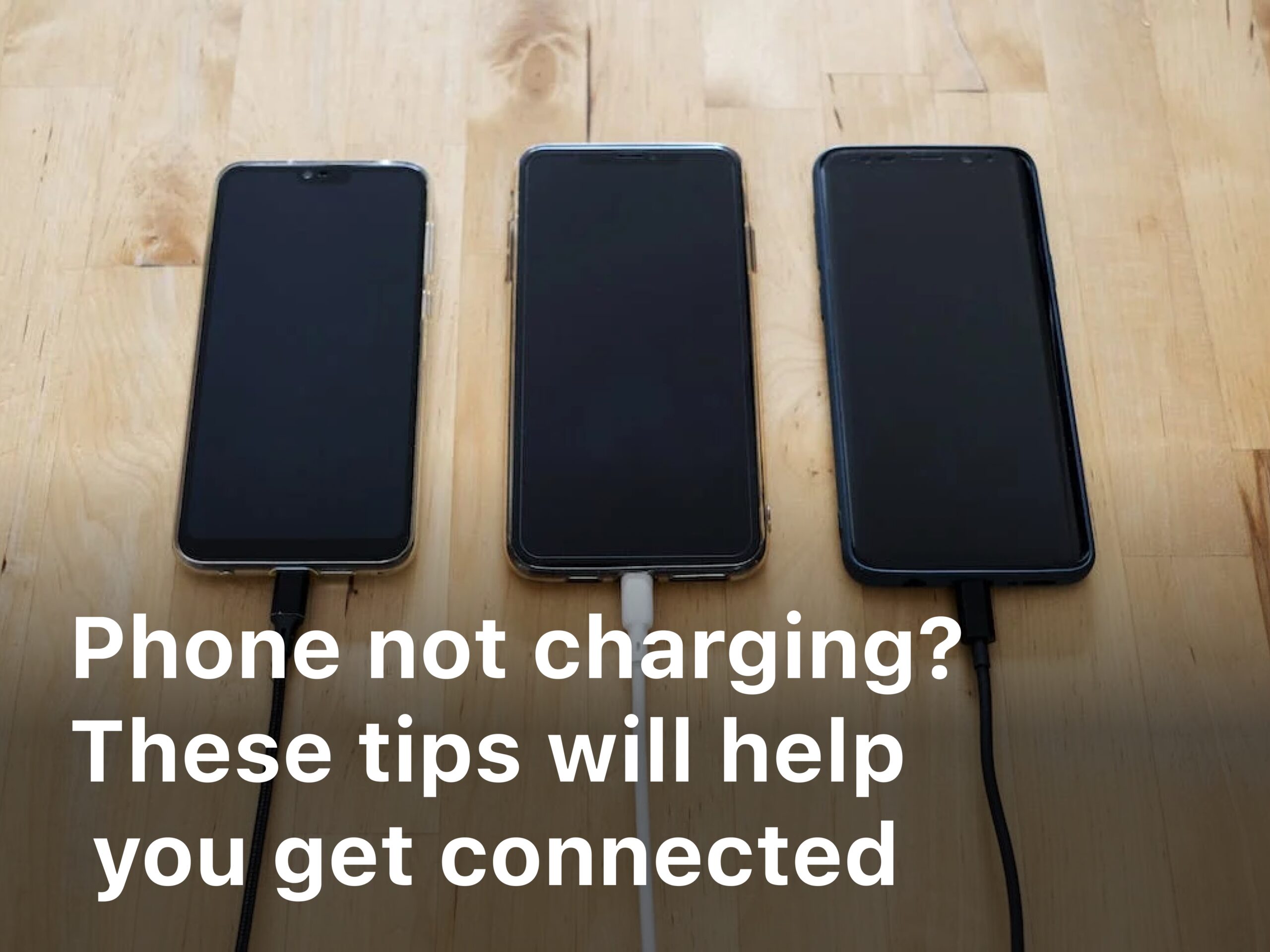
1. Check Your Charging Cable and Adapter
Your phone not charging? Don’t panic, we’ve got some tips to help get you connected again.
First things first, check your charging cable and wall adapter. Cables can fray or break over time and use, preventing them from charging properly. Try using a different cable to see if that’s the issue. If it’s your wall adapter, you may need to replace that—they do eventually burn out.
If the cable and adapter seem fine, examine the charging port on your phone. Built-up dust and debris are often the culprits here. Use a can of compressed air to blow out the port, clearing any dirt or lint stuck in there. You can also use a wooden or plastic toothpick to gently pry out any stuck particles.
Still not charging? It could be an issue with your phone’s battery or charging components. As batteries age, they lose the ability to hold a charge as well and may need replacement. If your phone is more than a couple of years old, a new battery could do the trick. As a last resort, you may need to have the charging port or components on the phone’s logic board repaired or replaced by a certified technician.
Don’t lose hope if your phone isn’t charging. With some patience and troubleshooting, you can get your device powered up and connected again. And if all else fails, it may just be time for an upgrade to a new phone—technology doesn’t last forever, after all. The latest and greatest phone models are calling your name!
2. Update Your Software
Your phone not charging is no fun. Before you throw your hands up in frustration, try updating your software. Outdated software is a common culprit for charging issues.
Updating is easy. Go to your phone’s settings, select “Software Update” or “System Updates” and tap “Download and Install.” If an update is available, download and install it. This updates your phone’s operating system and other apps to the latest versions, which often include important charging fixes.
While your phone updates, try other things too. Remove any case or accessory attached to your phone. These additional layers can sometimes interfere with charging. Also, check that the charging cable is fully plugged in at both ends – the wall adapter and your phone. Wiggling cables loose over time, so firmly plugging them in can help.
If issues continue after updating and checking connections, you may need to reset your phone to factory settings. This will erase all content on your phone, so only do this as a last resort. Or, if your phone is more than a couple years old, the battery itself may need replacement. Most phone batteries start to lose capacity after a few years, sometimes causing charging problems.
With some easy software and hardware checks, you’ll be back to a fully charged, connected life in no time. Stay calm – your phone’s charging woes are often an easy fix! Keep trying the tips above, or take your phone to an expert if needed. The solutions are out there to get you reconnected.
3. Close Background Apps
Closing apps running in the background of your phone is an easy way to improve battery life and charging. The more apps and processes active on your device, the more power is drained.
Close Unused Apps
Double-tap the square or circle button at the bottom of your screen to view recently used apps. Swipe up on any apps you’re not using to close them. This includes things like messaging apps, social media, streaming music, maps and navigation. The fewer apps open, the less strain on your battery and the faster your phone can charge.
Do a quick check and close things like:
- Facebook, Instagram, Twitter or other social media
- Spotify, Pandora or music streaming services
- Maps, Waze or other navigation
Force Close Battery Hogs
Some apps are bigger power drains than others. If your phone seems slow to charge, force close a few major battery hogs. Tap and hold the app icon until you see the “close app” prompt, then tap to force it closed. Some of the worst offenders are:
- Photography apps like Snapchat and TikTok’s camera
- Video streaming apps such as YouTube, Netflix and Hulu
- Graphics-intensive games
3. Disable Background App Refresh
Allowing apps to refresh in the background, even when you’re not using them, consumes a lot of power. Go to your phone’s settings and turn off background app refresh for apps you don’t need constant updates from. This could disable features like notifications, but will significantly improve battery life and charging speed.
Doing regular maintenance like closing unused apps and disabling power-hungry background activities will help your phone charge faster and stay powered on longer. Keep your device in tip-top shape and you’ll stay connected when you need it most.
Clear Your Cache
If your phone isn’t charging properly, clearing the cache is an easy fix that often gets overlooked. The cache stores temporary data from apps and websites to help them run faster, but over time it can get cluttered and interfere with system resources.
Clear Your Browser Cache
Your browser cache stores website data, images and cookies. To clear it:
- Open your phone’s browser (like Chrome or Safari) and tap the three dots or menu button.
- Select “Settings” or “Preferences” and then tap “Privacy” or “Clear Browsing Data”.
- Check the box next to “Cached data and images” and “Cookies and other site data”.
- Tap “Clear data” or “Delete”.
This will delete temporary data stored by websites you’ve visited which can free up storage space and may help resolve charging issues.
Clear App Caches
Many apps also store cached data which builds up over time. To clear app caches:
- Open your phone’s Settings app.
- Tap “Apps & notifications” or “Application manager”.
- Tap the app you want to clear the cache for. This may be the browser you use, social media apps, streaming services or games.
- Tap “Storage” or “Clear cache”.
- Tap “Clear data” or “Delete” to confirm.
Repeat this for other apps on your phone. Clearing app caches can free up gigabytes of storage and may help your phone charge properly again.
Article Related : Chrome or Safari: Which Browser Reigns Supreme for iPhone and Mac Users
4. Perform a Soft Reset
As a last resort, you can perform a soft reset of your phone which will clear the system cache and refresh system resources without deleting personal data. To soft reset:
Hold down the power button for 10-30 seconds until your phone restarts. For some Android phones, you may need to hold the power and volume down buttons. For iPhones, hold the side or top button along with either the volume up or down button.
After restarting, try charging your phone again. Clearing the various caches on your device and refreshing the system should resolve most minor software issues preventing your phone from charging. If the issue continues, it could indicate a hardware problem and you may need to contact technical support.
FAQ: Phone Not Charging
Have you ever gone to charge your phone only to find it’s not charging at all? Don’t panic, there are a few easy things you can try to get your device charging again.
Check the charging cable
The most common reason for a phone not charging is a faulty charging cable. Try using a different cable to see if your phone starts charging. If it does, you’ll need to replace your regular charging cable.
Check the charging port
Built-up dust and lint in the charging port can prevent your phone from charging properly. Use a can of compressed air to blow out any debris from the charging port. You can also use a toothpick to gently pick out any large pieces of lint. Be very careful not to damage the port.
Restart your phone
A simple restart may fix any software issues preventing your phone from charging. Hold down the power button to turn off your phone, wait 30 seconds, then turn it back on. This reboot will refresh the phone’s memory and software, which can correct minor issues.
Charge with a wireless charger
If your phone supports wireless charging, try placing it on a wireless charging pad. If it starts charging wirelessly, you may have an issue with the charging port or cable, and will need to have it inspected by a repair shop.

Seek repair help
If none of the above steps work and your phone still isn’t charging, there may be an issue with the phone itself that requires professional repair. Water damage or a problem with the charging IC chip on the logic board are two possibilities. Don’t continue trying to charge it yourself, as this could potentially cause permanent damage. Seek help from a certified phone repair shop.
With some patience and troubleshooting, you’ll hopefully get your phone charging again. But if all else fails, don’t hesitate to contact an expert for assistance. A working phone is too important to go without for long!
Conclusion
So there you have it, a few easy things to try when your phone won’t charge. At the end of the day, most charging issues come down to a hardware problem with your phone, cable or charger. But by following these simple tips, you’ve got a good shot at getting your device powered back up and avoiding an annoying trip to the phone store. Give the tips a try and hopefully you’ll be back to scrolling, posting and streaming before you know it. And if all else fails, you can always try the old “turn it off and turn it on again” trick—it may be cliché but it works more often than you’d think!



