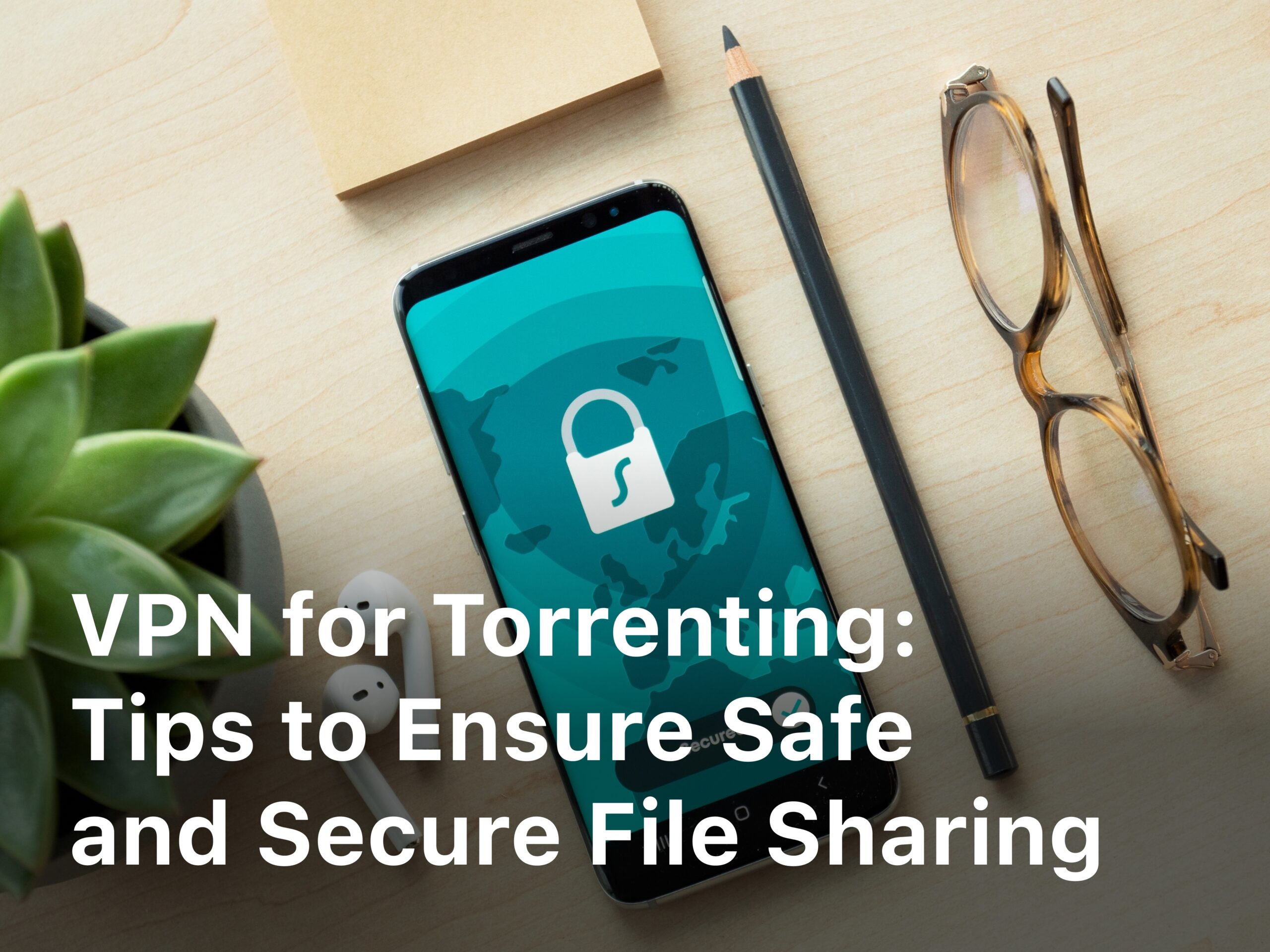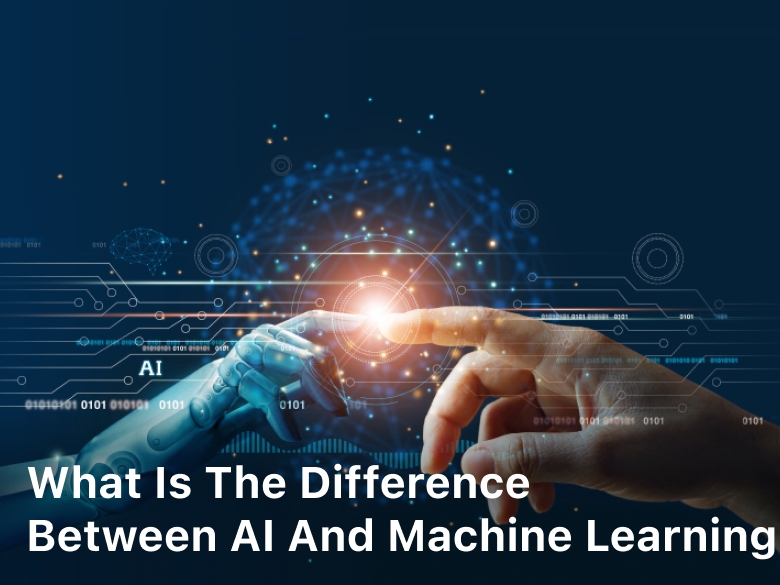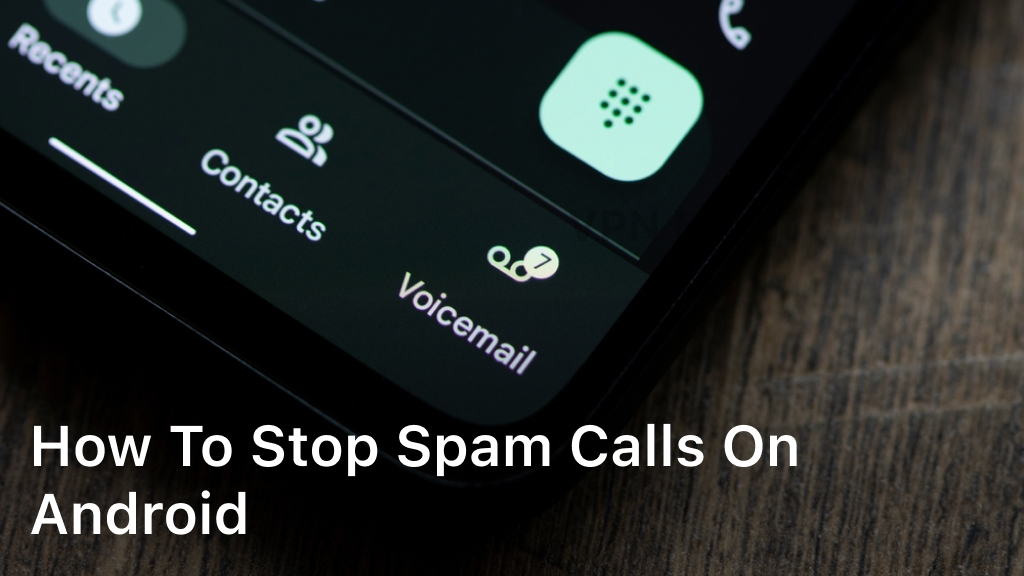15 awesome Android tips and tricks everyone should try
Hey there, Android user! Bet you didn’t know your Android device has some seriously cool tricks up its sleeve. We’ve uncovered 15 Android tips and tricks that will change how you use your Android phone. Whether you just got the latest Galaxy or you’ve had an Android for years, these hacks will surprise you. Want to unlock your phone with your voice or take scrolling screenshots? How about using your volume keys to skip music tracks or pinning apps so they stay open? We’ve got all that and more. Read on to become an Android pro in no time. Your Android experience will never be the same.
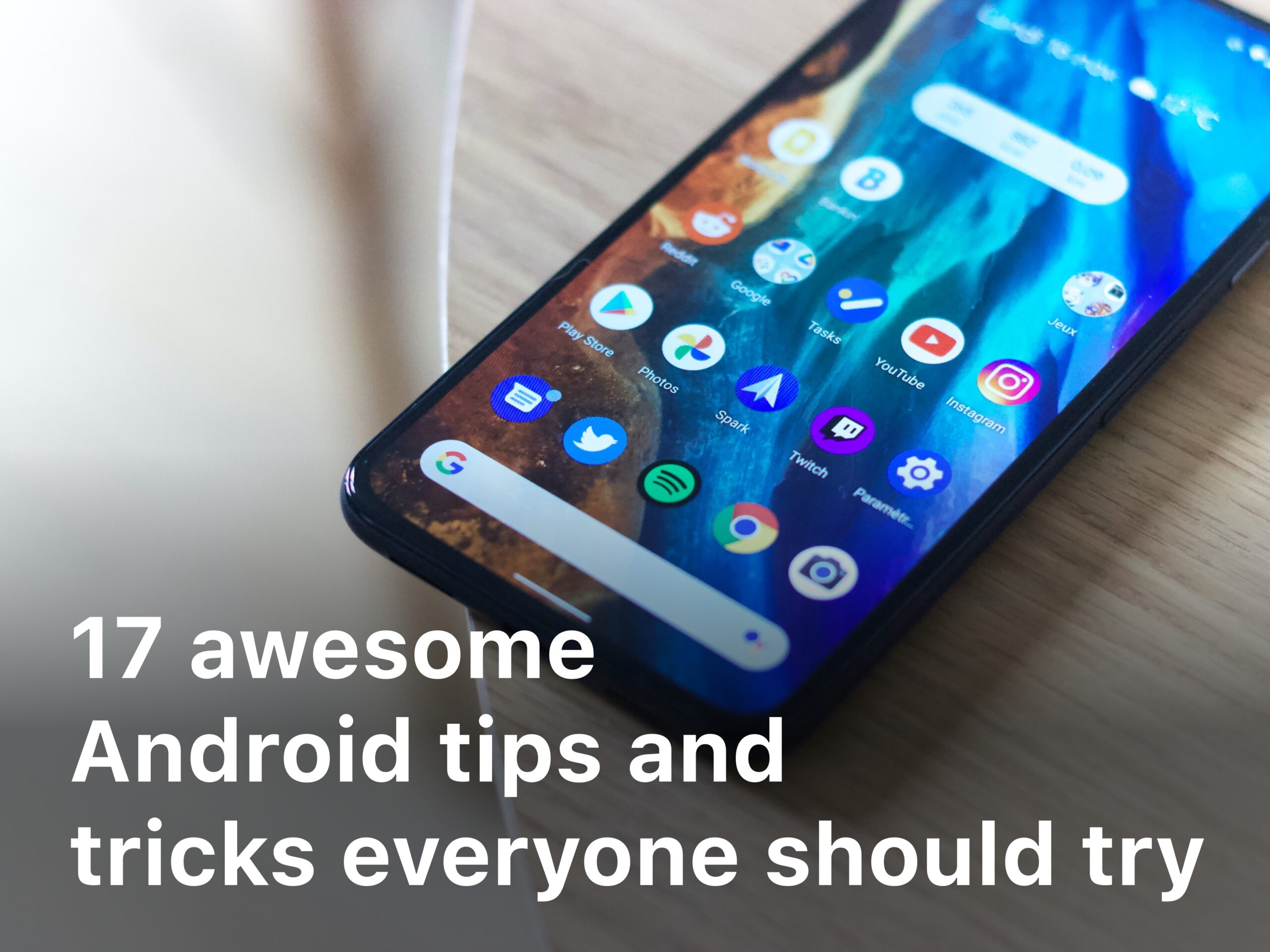
1. Customize Your Home Screen for Maximum Productivity
Customizing your home screen is one of the best ways to make your Android device uniquely yours. Here are a few tips to maximize productivity:
- Remove unused apps and widgets. Get rid of anything you don’t use to declutter your home screen. Long press an app or widget and drag it to the uninstall or remove option.
- Add useful widgets. Widgets like calendar, clock, weather, and note taking apps keep you informed at a glance. Drag the widgets onto your home screen for quick access.
- Use folders to organize apps. Create folders by dragging one app onto another. Name the folder something like ‘Social’ or ‘News’ and add all related apps. Your home screen will look tidy and you can find apps fast.
- Change your wallpaper. Switch up your wallpaper to something calming or motivational. You can find free wallpapers in the Google Wallpapers app or online.
- Add an extra home screen. If you have lots of apps and widgets, add another home screen panel. Swipe left or right to view more panels. Put related items on each panel to make them easy to find.
- Change the grid size. The default grid size is 5×5 but you can make it smaller or larger. Go to Settings > Display > Home screen to select 3×3, 4×4 or 5×5 grid sizes. A larger grid is good if you have many apps.
- Use shortcuts. Add shortcuts to settings, files or actions you frequently use. Long press on the home screen, select Widgets or Shortcuts and find what you want to add.
With a customized Android home screen, you’ll be whizzing through tasks in no time. Set it up once and you’ll enjoy a streamlined experience every time you unlock your phone.
2. Improve Battery Life With These Android Tips
Want your Android battery to last longer between charges? Try these tips to improve your battery life:
- •Reduce screen brightness. The screen is one of the biggest drains on your battery, so dim the brightness to the lowest comfortable level. You can also enable Android’s adaptive brightness to automatically adjust based on the lighting around you.
- Limit background activity. Background app activity, like syncing email or updating social media, consumes power even when you’re not using the apps. Go to Settings > Battery and turn on battery optimization or battery saver to limit background activity for most apps. You can also manually change settings for individual apps.
- Close apps you’re not using. Swipe apps out of your recent apps list or press the back button to fully close them. This prevents them from running background processes that waste battery.
- Turn on battery saving mode. Enable Android’s built-in battery saving or battery saver mode to limit background activity, reduce visual effects, and more. It can increase your battery life by 30% or more.
- Limit location services. Location services drain your battery in the background. Go to Settings > Location and turn location off for apps you don’t use. You can also switch to battery saving mode, which limits location updates.
- Uninstall battery hogging apps. Some apps are just poorly optimized and drain way more battery than they should. If there are any apps you don’t use often, uninstall them to save power. Your Android battery life will thank you!
By following these useful tips, you’ll be surprised by how much longer your Android’s battery lasts. Every bit of extra juice helps when you’re on the go. What other battery saving tricks have you discovered? I’d love to hear them!
Related Article : Guide: How to Factory Reset an Android Device
Take Control of Notifications to Reduce Distractions
3. Reduce notification overload
The constant barrage of notifications on your Android can easily become distracting and overwhelming. Take back control of your notifications to reduce distractions and stay focused on what really matters.
Go through your notification settings and turn off any notifications you don’t need. This could include promotional emails, social media updates, and news alerts. Disable notifications from apps you don’t use often. The fewer notifications you get overall, the less distracted you’ll feel.
4. Customize notification settings
For important apps like messaging, calendar, and work emails, customize the notification settings. You can choose to disable notifications altogether, get alerts for every notification, or something in between like only getting notifications for certain types of alerts. For example, you may want notifications for new emails in your work inbox but not for newsletters.
You can also set notification priority levels, so only the most important apps can display notifications on your lock screen or make sounds. Less critical apps will be restricted to just a notification dot or no alert at all. Adjust notification settings for each app to match how you use them.
5. Use do not disturb mode
When you need to focus without interruptions, turn on Do Not Disturb mode. This will block all notifications and alerts. You can schedule Do Not Disturb to turn on and off automatically, for example during work hours or at night when you’re sleeping.
You can also create exceptions to allow notifications from certain people or apps to come through even when Do Not Disturb is on. That way you won’t miss an important message from your boss or family emergency.
Taking control of your Android notifications helps reduce distractions and mental clutter. Customize each app’s notification settings to your needs and use Do Not Disturb mode when you want to avoid alerts altogether. Your Android should work for you, not the other way around, so make it a habit to optimize your notification settings and take regular technology breaks when needed.
6. Use Android’s Built-in Security Features
Android comes with some useful built-in security features that every user should enable to help keep their device and data safe.

7. Use a screen lock
The first line of defense for your Android device is a strong screen lock. Go to Settings > Security > Screen lock and select a secure lock type like password, PIN, or pattern. Avoid swipe, as it offers almost no security. A minimum 4-digit PIN or 6-character password is recommended.
8. Enable full-disk encryption
Full-disk encryption will encrypt all the data on your Android, protecting it in case your device is lost or stolen. Go to Settings > Security > Encrypt phone and follow the prompts to encrypt your device. Encryption may take an hour or more, so do it when you have time to spare and a charger handy.
9. Turn on remote lock and wipe
With Android Device Manager (or Find My Device on newer Androids), you can remotely lock or wipe your phone if it’s lost or stolen. Go to Settings > Security > Device administrators and enable Android Device Manager. Then go to android.com/find from any web browser to lock, wipe or ring your device.
10. Check app permissions
Make sure you understand what permissions each app on your phone is requesting access to, like your camera, contacts, location, and storage. Go to Settings > Apps & notifications > See all apps. Tap on each app and review the permissions. Disable any permissions that seem unnecessary or make you uncomfortable.
11. Install security updates
Software updates often contain important security patches to protect your Android from vulnerabilities. Enable automatic updates on your Android to get the latest security patches as soon as possible. Go to Settings > System > System updates or Software update and tap “Download and install automatically” or “Download updates automatically”.
Keeping your Android secure does take a little effort on your part, but following these tips can help give you more peace of mind that your device and personal data are protected. Take the time now to enable these built-in Android security features – your privacy and security are worth it!
Become an Android Photography Pro With These Tricks
12. Use the volume buttons as a shutter release
Your Android has a handy built-in camera shutter release—the volume buttons! Just open the camera app and press one of the volume buttons to snap a photo. This is perfect for selfies or when you have the phone on a tripod and want to avoid any camera shake from tapping the on-screen shutter button.
13. Enable the grid to align your shots
Ever struggle to get the composition just right in your photos? Turn on the viewfinder grid in your Android camera settings. The grid divides your screen into thirds both horizontally and vertically to help you align key elements in your shot using the rule of thirds for perfect composition and framing.
14. Shoot in RAW for higher quality
If you want higher quality photos with more editing potential, enable the RAW file format in your camera settings. RAW files contain more image data than regular JPEGs so you have more flexibility editing exposure, white balance, and color. The downside is RAW files take up more storage space. But for your best shots, the quality is worth it.
15. Use exposure compensation for balanced lighting
Having trouble with over or under exposed photos? Tap the screen to focus, then swipe up or down to adjust the exposure compensation. Swipe up to increase the exposure for darker shots or down to decrease it for overly bright images. This can help balance the lighting in your shot so you don’t end up with blown-out highlights or overly dark shadows.
- Play with different shooting modes like panorama, slow motion video, timelapse, macro, and more.
- Download third-party camera apps for even more options like Camera FV-5, Open Camera, or Footej Camera.
- Learn pro techniques like the sunny 16 rule, zone focusing, and the Brenizer method.
- Practice a lot – the more you shoot, the better your skills will become!
Keep at it and before you know it, you’ll be an Android photography pro in no time. Have fun with your new skills and be sure to share your best shots! We can’t wait to see what you capture.
Conclusion
You now have 15 Android tips and tricks in your back pocket to make using your phone even more awesome. Whether you want to get more organized, boost your productivity, enhance security, or simply have some fun, this list has you covered. So get out there and start using your Android device like a pro. Once you do, you’ll wonder how you ever lived without these handy hacks. Your Android experience will be faster, smarter and more personalized than ever before. So what are you waiting for? Pick a few of your favorite tips to try today and get ready to become an Android master. The potential of your device is nearly limitless, you just have to unleash i